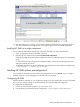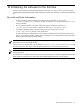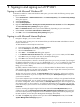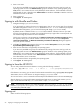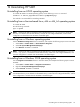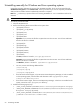HP System Management Homepage Installation Guide (438862-403, March 2010)
12 Uninstalling HP SMH
Uninstalling from an HP-UX operating system
To uninstall HP SMH on an HP-UX operating system, use the following swremove command:
swremove -x enforce_dependencies=false SysMgmtHomepage
This method is recommended for uninstalling HP SMH.
Uninstalling from a Itanium-based Linux, x86 or x86_64 operating system
To uninstall HP SMH:
Run the following command:
rpm –e hpsmh
NOTE: When the HP SMH is uninstalled, where HP SMH directory is /opt/hp/hpsmh, the HP SMH
directory is not deleted. The HP SMH directory contains the user-configured SMH files, and the same
configuration is utilized when the HP SMH is reinstalled again.
Uninstalling from a Windows operating system
Use the Add/Remove Programs feature in Windows, and complete the following steps to remove HP SMH:
1. Select Start ⇒ Control Panel ⇒ Add or Remove Programs.
2. Select HP System Management Homepage.
3. Click Remove. HP SMH is uninstalled.
NOTE: When the HP SMH is uninstalled, the HP SMH directory, where HP SMH directory is <System
Drive>:\hp\hpsmh, is not deleted. The HP SMH directory contains the user-configured SMH files, and
the same configuration is utilized when the HP SMH is reinstalled again.
Uninstalling from a Windows 2008 operating system
Use the Programs and Features feature in Windows 2008, and complete the following steps to remove
HP SMH:
1. Select Start ⇒ Control Panel ⇒ Programs and Features.
2. Right-click HP System Management Homepage.
3. Select Uninstall. HP SMH is uninstalled.
NOTE: When the HP SMH is uninstalled, where HP SMH directory is <System Drive>:\hp\hpsmh,
the HP SMH directory is not deleted. The HP SMH directory contains the user-configured SMH files, and the
same configuration is utilized when the HP SMH is reinstalled again.
Uninstalling from an HP-UX operating system 59