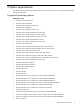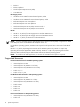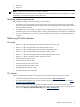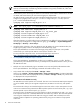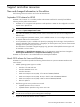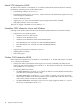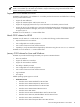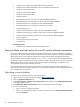HP System Management Homepage 3.2.1 Release Notes
NOTE: If you do not manually add the group and the user before installing the HP SMH, the group
and user is automatically created during HP SMH installation using locally available IDs, which may
already be in use on the network.
• Active Directory users cannot login to SMH in an environment where Kerberos authentication via PAM
on HP-UX, and Active Directory for Unix users and groups is implemented.
HP SMH on HP-UX currently does not support Kerberos-based authentication. The workaround is to
configure the
sysmgthp
service in the pam.conf file. To configure the pam.conf file, open the
pam.conf file and add the following:
sysmgthp auth required libpam_hpsec.so.1
NOTE: The libpam_hpsec.so.1 shared library is not available on HP-UX 11i v1.
sysmgthp auth sufficient libpam_krb5.so.1
sysmgthp auth required libpam_unix.so.1 try_first_pass
sysmgthp account required libpam_hpsec.so.1
sysmgthp account sufficient libpam_krb5.so.1
sysmgthp account required libpam_unix.so.1
After these changes, you will be able to login to HP SMH as a user defined in Active Directory provided
the user group is configured. To configure the user group, go to Settings ⇒ System Management
Homepage ⇒ Security ⇒ User Groups
• Using the FireFox 3 browser, when you attempt to open HP SMH in the current HP SIM window, the
Single Sign-On (SSO) content is not displayed in the HP SMH login page.
This is expected behavior as FireFox uses same-origin policy (SOP) for Javascripts. One possible
workaround is you could open HP SMH in a new browser window or tab.
For more information about this issue, visit the Mozilla developer center site at
https://developer.mozilla.org/En/Same_origin_policy_for_JavaScript
• It is not possible to modify the smhpd.conf file.
This is expected behavior. HP SMH does not allow you to modify the smhpd.conf file. This file is
generated every time HP SMH starts. Even if you modify this file, HP SMH overwrites it when you start
HP SMH the next time.
• Multiple users can simultaneously login to HP SMH as root users and perform administration tasks.
This is expected behavior. The underlying commands will handle conflicts, if any.
• Only internal disks are displayed at Home > Storage > Disks.
When you go to Home > System Configuration > Disks and File Systems, the external LUN disks
as well as the internal disks are displayed. However, at Home > Storage > Disks, only internal disks
are displayed. This is expected behavior.
• For HP SMH 3.1.2 for HP-UX 11i v2 only
HP SMH does not work if Apache 2.0 is removed. This issue occurs because HP SMH requires Apache
2.0 to be installed. While you can migrate to Apache 2.2, HP SMH 3.1.2 works only with Apache
2.0.
The workaround is that you can have both Apache versions 2.0 and 2.2 on the same system. The two
versions can coexist since they execute from different paths. Apache 2.0 runs from the path /opt/hpws
whereas Apache 2.2 runs from the path /opt/hpws22.
The current version of HP SMH runs using only Apache 2.0 which executes from the path /opt/hpws.
Even if Apache version 2.2 is installed, SMH works well without any conflicts. This is because Apache
runs using port number 80 whereas HP SMH runs using port number 2301 and 2381. Even when
multiple instances of Apache are operating, SMH works by using its own instance of only Apache
version 2.0.
16 Issues and workarounds