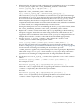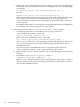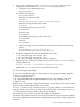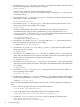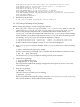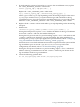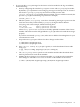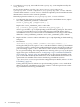Distributed Systems Administration Utilities User's Guide
CLOG_PKG_FS=filesystem mount point where the consolidated logs are stored
CLOG_PKG_MNT_OPT=file systems mount options such as -o rw,largefiles
CLOG_PKG_FS_TYPE=file system type
CLOG_PKG_IP=IP address of the clog package
CLOG_PKG_SUBNET=subnet of the clog package’s IP address
CLOG_SYSTEM_LOG_CONSOLIDATION_DIR=file system mount point/syslog
CLOG_SERVICEGUARD_PACKAGE_LOG_CONSOLIDATION_DIR=file system mount point/packages
CLOG_PKG_RETRY_TIMES=1
CLOG_PKG_MONITOR_INTERVAL=5
4. Distribute it cluster-wide:
# ccp /etc/rc.config.d/syslog-ng /etc/rc.config.d/
3.3.2.2.2 Testing and Starting the clog Package
Before starting the package, test the configuration thus far:
1. Run /opt/dsau/sbin/syslog-ng with the -s or --syntax-only option to verify the
syntax of the/etc/syslog-ng.conf.server and/etc/syslog-ng.conf.client
files. For the package’s adoptive node, a symbolic link will be created named /etc/
syslog-ng.conf and this symbolic link will point to the .server file. For the remaining
cluster members, the symbolic link will point to the.client file. Since the package is not
yet running, use syslog-ng to check each file explicitly as follows:
# /opt/dsau/sbin/syslog-ng --syntax-only --cfgfile /etc/syslog-ng.conf.server
# /opt/dsau/sbin/syslog-ng --syntax-only --cfgfile /etc/syslog-ng.conf.client
If all the edits have been applied correctly, no errors should be displayed.
2. Start syslog-ng on each cluster member. Each syslog-ng will start as a log forwarding
client:
# cexec /sbin/init.d/syslog-ng start
Use the cluster-wide ps command, cps, to validate that all the daemons started correctly:
# cps -ef grep syslog-ng
You should see a syslog-ng daemon running on each cluster member.
3. Create the clog package:
# cd /etc/cmcluster/clog/
# cmapplyconf -P clog.conf
Serviceguard will validate the package configuration and report any errors. Correct any
errors and try again.
4. Start the clog package:
# cmmodpkg -e clog
Then use cmviewcl to make sure it is running:
# cmviewcl -p clog
If there are problems running the package, check the /etc/cmcluster/clog/clog.log
files on each member to help troubleshoot the problem.
3.3 Log Consolidation Configuration 65