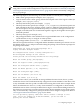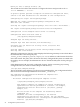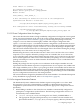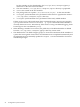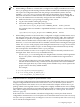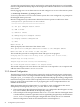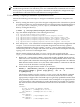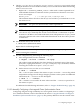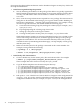Distributed Systems Administration Utilities User's Guide
NOTE: The wizard only supports creating packages based on LVM volume groups. When
using CFS or VxVM, manual configuration is required. See the section on “Manually Configuring
a Serviceguard Cluster Synchronization Server” (page 29) for details on manually configuring
the csync package.
The wizard prompts for the following, all of which should have already been configured:
• LVM volume group name (for example, /dev/vgcsync)
• Logical volume in the volume group; must be the full path name of the logical volume (for
example, /dev/vgcsync/lvol1)
• The filesystem mount point (for example, /csync)
• The filesystem mount options (for example, -o rw,largefiles). The mount options are
used verbatim in the Service package control script’s FS_MOUNT_OPT[0] field. Note that
the mount options must agree with the filesystem you created on the logical volume. For
example, if the filesystem was created with largefiles support, the largefiles mount option
should be specified.
• The filesystem type (for example, vxfs)
• The package IP address. This should also be a registered DNS name so the configuration
synchronization is easy to configure on client systems.
• The package subnet. (Use netstat -i to determine the correct subnet.)
Once the storage infrastructure is configured and the IP address obtained, press return to access
the default answer of ‘yes’ and proceed with creating the package. The wizard now prompts for
the package information:
Configuring the csync Serviceguard package for a
highly available cfengine master.
The cfengine master server is being configured as a
HA Serviceguard Package on this cluster.
Please provide the following information for the package:
Enter the Volume group [/dev/vgcsync]:
Enter the Logical Volume [/dev/vgcsync/lvol1]:
Enter the Filesystem (Mount Point) [/csync]:
Enter the Mount Options [-o rw, largefiles]:
Enter the Filesystem Type [vxfs]:
Enter the IP address [192.10.25.12]:
Enter the Subnet [192.10.25.0]:
The wizard now asks if you would like to manage additional remote clients, that is, systems
outside the cluster. The wizard automatically configures the current members of the cluster. This
is why all members must be up and accessible when running the wizard. In the example shown
below, the administrator chose ‘no’ so only cluster members are configured as clients initially.
Additional remote clients can easily be added later using the wizard. When adding members to
the cluster, it is not necessary to run the wizard to specify the new members as new client systems.
They are automatically configured to participate in the current cfengine configuration. Refer to
“Serviceguard Automation Features” (page 23) for details.
You can optionally specify additional remote clients to manage at this
time. If you are running in an HA environment, you do not need to
specify the cluster members.
2.3 Configuring cfengine 21