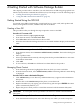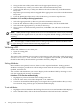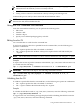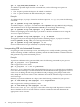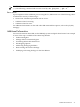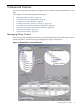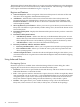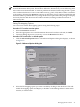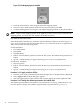Software Package Builder 7.0 User's Guide, March 2010, 5992-5179
4 Getting Started with Software Package Builder
This chapter provides tasks to introduce you with the features of SPB using the graphical user
interface (GUI) and the command line interface (CLI). This chapter covers the following topics:
• “Getting Started Using the SPB GUI” (page 31)
• “Using the SPB Command Line Interface” (page 33)
Getting Started Using the SPB GUI
Get started using SPB by familiarizing yourself with how to create a PSF, add a product and
filesets, manage fileset content, validate a PSF, and set attributes.
Creating a New PSF
This procedure walks you through the steps required to create a valid PSF.
Procedure 4-1 To create a PSF
1. Launch the SPB GUI /opt/spb/bin/spb
2. From the main menu, select File->New PSF.
3. Select File->Save As to name and save the new PSF.
4. Select the new PSF in the Package Structure. Its associated attributes display in the Attribute
table.
NOTE: At a minimum, a valid PSF must contain one product, one fileset, and one file.
Procedure 4-2 To create a product and add filesets
1. From the main menu, select Structure->Add Element(s)->Product. The Product dialog box
displays.
2. Enter a product name.
3. Select a predefined fileset name by selecting from the list provided OR Enter a new name
in the Fileset Name field.
4. Click Add.
5. To save and exit, click OK once all filesets have been added to the product.
Managing Fileset Content
1. From the Package Structure, highlight the fileset to which you want to add files.
2. From the Structure menu, select Add Element(s)->Files. The Manage Fileset Content dialog
is displayed.
Procedure 4-4 To create a destination filesystem
1. Click Add Directory. A new directory, titled NewDirectory1, appears in the Destination
Filesystem.
2. Double-click on the NewDirectory1. This places you in edit mode.
3. Replace NewDirectory1 by typing your new directory path and press ENTER. The entire
path is automatically built for you.
4. Repeat this process until you have created the structure for the destination filesystem.
IMPORTANT: A source path must be specified for all directories added to the Destination
Filesystem.
Procedure 4-5 To map a file from the source to the destination filesystem
1. From the Destination Filesystem, select the directory into which you want to map files.
Getting Started Using the SPB GUI 31