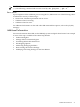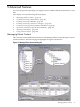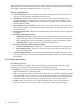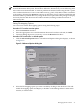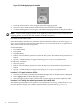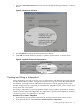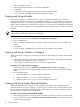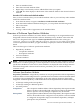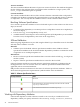Software Package Builder 5.0 User's Guide
3. Enter a subproduct name.
4. Select the appropriate filesets to add to the subproduct.
5. Click Add.
6. Continue this process until all subproduct content has been added.
7. To save and exit, click OK once all contents have been added.
Creating and Using a Bundle
A bundle is a reference to filesets, products, and/or subproducts. Bundles may reference
collections of filesets that belong to several different products. Creating bundles consisting of
multiple filesets allows you to treat several filesets as a single entity. By specifying a bundle, all
filesets under the bundle are included in an operation. It is important to remember that bundles
only reference filesets, subproducts, and/or products and do not physically contain these software
elements.
NOTE: Generally, performing a single operation on a bundle is the same as performing it
individually on all the filesets listed in the bundle.
Procedure 5-6 To create a bundle
1. From the main menu, select Structure->Add Elements(s)->Bundle.
2. Enter a bundle name.
3. Select a software element from the Available Product Content list you want to add to the
bundle.
4. Click Add.
5. To save and exit, click OK once all contents have been added to the bundle.
Creating and Using a Vendor or Category
Adding a vendor or category to your PSF provides more detail about its contents. For example
you can:
• Add a vendor to display information regarding the PSF contents. The vendor’s information
will display when using the swlist command.
• Add a category to further identify the software package contents.
Procedure 5-7 To add a vendor or category
1. From the main menu, select Structure->Add Element(s)->Vendor (or Category, as
appropriate.) The new tag displays in the Package Structure, and its associated Attribute
Table.
2. In the Attribute Table:
• (Required) Enter a tag in the Attribute Value field.
• (Optional) Enter a title in the Attribute Title field.
• (Optional) Enter a description in the Attribute Value field.
Creating and Using Vendor Defined Attributes
Vendor Defined Attributes (VDAs) are optional but can be useful in providing additional
information about a software package. A VDA may be created for any software element in the
PSF. VDAs are noted during packaging modification with the swmodify command. You can
list any attribute with the swlist command.
Procedure 5-8 To create a vendor defined attribute
1. In the Package Structure, select the software element for which you want to create a VDA.
2. From the main menu, select Attributes->Vendor Defined Attributes. The Vendor Defined
Attributes dialog displays.
38 Advanced Features