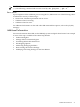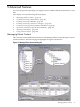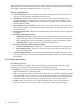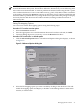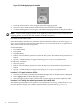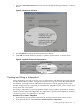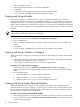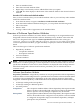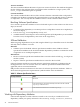Software Package Builder 5.0 User's Guide
Figure 5-3 File Mapping Options Enabled
3. From the main window, select the appropriate file mapping option.
4. Once the source and destination directories have been selected, click Add.
5. Continue adding directories using the selected file mapping method or clear the checkbox.
NOTE: Only one file mapping option can be applied at a time. Once you have selected a file
mapping option, you must clear the checkbox to disable the option.
File Mode Access Permissions
In the Mode field of the Directory Atributes and File Attributes tables (as shown in Figure 5-1
(page 33)) a drop-down list is displayed that allows you to select file mode access permissions.
You can select from the following options:
For File Attributes:
• Executable (0555)
• Data (0444)
• Writable (0644)
• Inherit - File will inherit permissions from the file system. The default mode permission is
Inherit.
• Specify - A Mode dialog box appears allowing you to set your own permissions.
For Directory Attributes:
• Directory (0755)
• Inherit - File will inherit permissions from the directory. The default mode permission is
Inherit.
• Specify - A Mode dialog box appears allowing you to set your own permissions.
Procedure 5-3 To apply a mode to all files
1. Place the cursor in any of the file's Mode fields and right-click. A drop-down list is displayed.
2. Select Apply to All. A Mode dialog box appears.
3. Select the appropriate mode for all files that currently appear in the File Attributes table.
Procedure 5-4 To change the default representation of the Mode field
The default representation for file mode access permissions is octal (e.g., 0644). However, you
have the option to display the symbolic representation for permissions (e.g., rw-r--r--).
36 Advanced Features