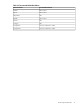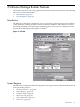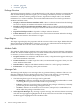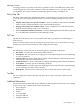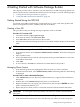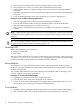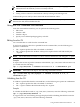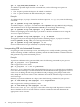Software Package Builder 5.0 User's Guide
NOTE: At any time, you may select the Policy Help tab to review packaging policy
information for the attribute you have currently selected.
3. Press Enter.
4. Verify you have entered a valid attribute value by looking in the Messages tab.
Continue this process until you have entered all desired attribute values.
NOTE: Remember, you are able to validate your PSF in real-time. Every time you enter new
data into the PSF, SPB revalidates the file.
Using the SPB Command Line Interface
From the command line interface, you can perform the following tasks:
• Edit a PSF
• Validate a PSF
• Validate a depot
• Specify a user-defined packaging policy rules file
Editing from the CLI
You can make edits to a PSF from the command line.
To replace an attribute value for a specified file at the command line, use the following two
options in combination:
• The -foption specifies the PSF to be edited or validated.
• The -eoption specifies the attribute value(s) to be replaced in the PSF indicated by the
-foption.
NOTE: The modified PSF is written to stdout unless re-directed to a file using the -o option.
Example
To replace the revision of product SPBdemo in the PSF file /opt/SPB/demo with revision A.2.0,
you would enter the following:
spb -f /opt/SPB/demo -e SPBdemo revision A.2.0 -o SPBdemoRev2.psf
IMPORTANT: SPB cannot edit depots. The following command is invalid:
spb -d some.home.hp.com:/myDepot -e SPBdemo revision A.2.0\ -o
SPBdemoRev2.psf
Validating from the CLI
To validate a specified file from the command line, use the following two options in combination:
• The -foption specifies the PSF to be edited or validated.
• The -V option validates the PSF indicated by the -foption.
Example
To validate the PSF file located in /opt/SPB/demo/demoPSF, enter the following command:
spb -f /opt/SPB/demo/demoPSF -V
To suppress the note and warning messages displayed while validating the PSF file located in
/opt/SPB/demo/demoPSF, enter the following command:
Using the SPB Command Line Interface 29