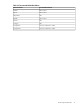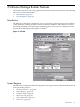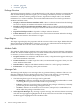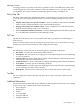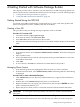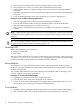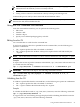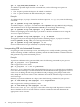Software Package Builder 5.0 User's Guide
• “Menus” (page 25)
• “Tool Bar” (page 25)
Package Structure
The Package Structure displays a navigable hierarchy of the software elements contained in the
PSF. From the Package Structure region, you can manage and build your PSF, view attribute
information, edit the software package structure, expand and collapse nodes, view detailed
information on a software element, and view detailed information on software specification
attributes and their status.
• Display a Software Element Attribute Table - Select a software element from the Package
Structure to display its attribute information in the Attribute Table.
• Display a Software Specification Attribute Table - Select a software specification element
from the Package Structure to display its attribute information in the Software Specification
table.
• Expand and Collapse Nodes - Expand or collapse software elements.
• Follow References - Follow a reference to the actual software element within the Package
Structure and return to the reference of origin.
Depot Region
The depot region displays the properties and the structure of the active depot. Within SPB, the
depot is displayed as READ-ONLY. However, you can copy information from the depot and
paste it into a PSF. You can also create a PSF from a depot.
Attribute Table
The Attribute Table displays attribute names and values for the software elements contained in
the PSF. The Attribute Table displays the associated attribute information for the software element
or reference you have selected in the Package Structure.
• Drop-Down Lists - For attributes with boolean values, a drop-down list appears when you
click in the Attribute Value field.
• Enumerated Lists - For SD-UX specific values, an enumerated list appears when you click
in the Attribute Value field.
• Default Values - SPB provides default attribute values for a select group of attributes.
• File Browser - For specifying a file’s path and name.
Messages Tab
The Messages tab displays error messages that are generated during validation. The user can
filter the validation message display based on the severity of the message. Corresponding
information displays in the Policy Help tab to assist you in correcting errors.
• The following three types of messages can be generated:
— W (Warning) - Indicates something unexpected and potentially undesirable occurred.
A warning does not prevent an SD session from proceeding.
— E (Error) - Indicates an invalid value provided by the packager which may eventually
prevent the product from being packaged correctly
— N (Note) - Indicates an event that is not erroneous, unexpected, or undesirable, but
about which the packager should be aware.
• Select Specific Messages - By selecting a specific message, the software element associated
with the message appears highlighted in the Project Structure tree and the corresponding
attribute appears highlighted in the Attribute Table.
24 Software Package Builder Features