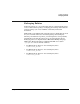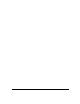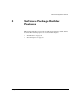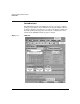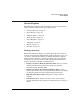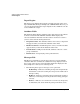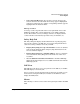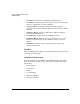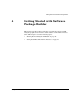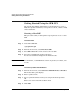Software Package Builder 3.0 User's Guide
)GVVKPI5VCTVGFYKVJ5QHVYCTG2CEMCIG$WKNFGT
)GVVKPI5VCTVGF7UKPIVJG52$)7+
Chapter 440
Getting Started Using the SPB GUI
Get started using SPB by familiarizing yourself with how to create a
PSF, add a product and filesets, manage fileset content, validate a PSF,
and set attributes.
Creating a New PSF
This procedure walks you through the steps required to create a valid
PSF.
To create a PSF
Step 1. Launch the SPB GUI.
/opt/spb/bin/spb
Step 2. From the main menu, select File->New PSF.
Step 3. Select File->Save As to name and save the new PSF.
Step 4. Select the new PSF in the Package Structure.
Its associated attributes display in the Attribute table.
NOTE At a minimum, a valid PSF must contain one product, one fileset, and
one file.
To create a product and add filesets
Step 1. From the main menu, select Structure->Add Element(s)->Product.
The Product dialog box displays.
Step 2. Enter a product name.
Step 3. Select a predefined fileset name by selecting from the list provided
OR
Enter a new name in the Fileset Name field.
Step 4. Click Add.