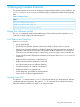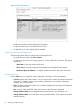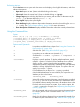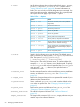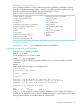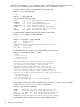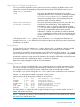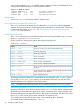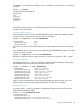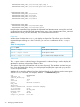Software Distributor (SD-UX) Administration Guide HP-UX 11i v1, 11i v2, and 11i v3 (762797-001, March 2014)
Table Of Contents
- Software Distributor Administration Guide
- Contents
- HP secure development lifecycle
- About This Document
- 1 Introduction to Software Distributor
- SD-UX Overview
- SD-UX Concepts
- Using the GUI and TUI Commands
- The Terminal User Interface
- Starting the GUI/TUI Commands
- Window Components
- Opening and closing items in the object list
- Marking Items in the Object List
- Preselecting Host Files
- Software Selection Window
- Session and File Management—The File Menu
- Changing Software Views—The View Menu
- Changing Options and Refreshing the Object List—The Options Menu
- Performing Actions—The Actions Menu
- Getting Help—The Help Menu
- XToolkit Options and Changing Display Fonts
- Working from the Command Line
- 2 Installing Software
- Installation with swinstall
- Features and Limitations
- Installing with the GUI
- Installing from the Command Line
- Installation Tasks and Examples
- Updating to HP-UX 11i
- Installing Patches
- Recovering Updated Files
- Installing Software That Requires a System Reboot
- Using Software Codewords and Customer IDs
- Re-installing Software Distributor
- Installing Multiple Versions
- Installing to an Alternate Root
- Compatibility Filtering and Checking
- Software Selection Checking
- Configuring Your Installation (swconfig)
- Verifying Your Installation (swverify)
- Installation with swinstall
- 3 Managing Installed Software
- 4 Managing Software Depots
- Depot Management Commands and Concepts
- Copying Software Depots
- Registering and Unregistering Depots (swreg)
- Verifying Signed Software Signatures
- Additional Depot Management Tasks and Examples
- Combining Patch Depots
- Creating a Tape Depot for Distribution
- Setting Depot Attributes
- Creating a Network Depot
- Managing Multiple Versions of HP-UX
- Listing Registered Depots
- Listing the Contents of a Depot (swlist -d)
- Source Depot Auditing
- Verifying a Depot (swverify -d)
- Removing Software from Depots
- Removing a Depot
- 5 HP-UX Patching and Patch Management
- 6 Using Jobs and the Job Browser
- 7 Remote Operations Overview
- 8 Reliability and Performance
- 9 SD-UX Security
- 10 Creating Software Packages
- Overview of the Packaging Process
- Identifying the Products to Package
- Adding Control Scripts
- Creating a Product Specification File (PSF)
- Product Specification File Examples
- PSF Syntax
- PSF Object Syntax
- Selecting the PSF Layout Version
- PSF Value Types
- Product Specification File Semantics
- Re-Specifying Files
- Packaging the Software (swpackage)
- Packaging Tasks and Examples
- Registering Depots Created by swpackage
- Creating and Mastering a CD-ROM Depot
- Compressing Files to Increase Performance
- Packaging Security
- Repackaging or Modifying a Software Package
- Packaging In Place
- Following Symbolic Links in the Source
- Generating File Revisions
- Depots on Remote File Systems
- Verifying the Software Package
- Packaging Patch Software
- Writing to Multiple Tapes
- Making Tapes from an Existing Depot
- 11 Using Control Scripts
- Introduction to Control Scripts
- General Script Guidelines
- Packaging Control Scripts
- Using Environment Variables
- Execution of Control Scripts
- Execution of Other Commands by Control Scripts
- Control Script Input and Output
- File Management by Control Scripts
- Testing Control Scripts
- Requesting User Responses (swask)
- Request Script Tasks and Examples
- 12 Nonprivileged SD
- A Command Options
- B Troubleshooting
- Error Logging
- Common Problems
- Cannot Contact Target Host’s Daemon or Agent
- GUI Won’t Start or Missing Support Files
- Access To An Object Is Denied
- Slow Network Performance
- Connection Timeouts and Other WAN Problems
- Disk Space Analysis Is Incorrect
- Packager Fails
- Command Logfile Grows Too Large
- Daemon Logfile Is Too Long
- Cannot Read a Tape Depot
- Installation Fails
- swinstall or swremove Fails With a Lock Error
- Use of Square Brackets ([ and ]) Around an IPv6 Address Causes an Error
- Some SD commands do not work after network configuration changes
- C Replacing or Updating SD-UX
- D Software Distributor Files and File System Structure
- Glossary
- Index

Using Options to Change List Appearance
You can control the appearance and content of your lists by changing list default values in the
options files. Instead of repeatedly specifying the software levels and attributes each time you
invoke swlist, you can use:
level This option pre-determines what level to list: product,
subproduct, fileset or file. For example, by setting this default
to level=fileset, future swlist commands would
always list everything down to and including filesets for
each host, depot or product selected.
one_liner="attribute
attribute attribute"
This option specifies the attributes (revision, size, title, etc.)
displayed as the default listing. These attributes are
separated by <tab> or <space> and enclosed in quotes
(" "). You can choose multiple attributes but not all attribute
may exist for all applicable software levels (product,
subproduct, or fileset). For example, the software attribute
title is available for bundles, products, subproducts and
filesets, but the attribute architecture is only available
for products.
In the absence of the -v or -a option in your command, swlist displays the information as
described in the one_liner default for each software object level (bundle, products, subproducts
and filesets), not for files.
Listing Attributes
You may specify only one attribute per -a option. However, the tag attribute is always included
by default, so specifying -a revision lists all product names and their revision numbers.
For example, to list whether software bundles on a CD-ROM (mounted to the directory /SD_CDROM)
require a codeword or not, use the command: swlist -d -a is_protected @ /SD_CDROM
An attribute containing a large amount of information (for example, a README) is physically stored
as a separate file and is displayed by itself if -a README is requested.
Refer to the sd(4) manpage for a full list of SD-UX attributes.
Creating Custom Lists
The swlist options and defaults allow you to create lists to fit your specific requirements. These
lists can be as simple as listing the software products installed on your local host or as complex
as a multiple column listing of files, filesets, subproducts, products and bundles installed.
For example, if you were to change the one-liner option on the command line, the command:
swlist -x one_liner="name revision size title"
produces this list of all the products installed on the local host:
RX 1.98 9845 RX X Terminal - all software
ALLBASE 8.00.1 6745 Database Products
C-LANG 2.5 5678 Programming Language
DIAGNOSTICS 2.00 56870 Hardware Diagnostic Programs
DTP68 2.00 26775 Desktop Publishing
LISP-LANG 8.00.1 90786 LISP Programming Language
WINDOWS 2.06 10423 Windowing Products
This listing shows, in columns from left to right, the product’s tag, its revision number, its size in
Kbytes and its title or full name.
NOTE: Whatever you specify in the command line for software level and attributes will override
the values in the default option files.
Listing Your Software (swlist) 67