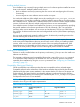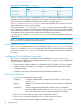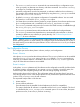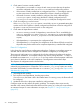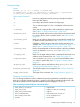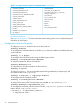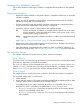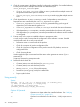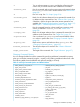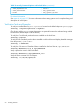Software Distributor (SD-UX) Administration Guide HP-UX 11i v1, 11i v2, and 11i v3 (762797-001, March 2014)
Table Of Contents
- Software Distributor Administration Guide
- Contents
- HP secure development lifecycle
- About This Document
- 1 Introduction to Software Distributor
- SD-UX Overview
- SD-UX Concepts
- Using the GUI and TUI Commands
- The Terminal User Interface
- Starting the GUI/TUI Commands
- Window Components
- Opening and closing items in the object list
- Marking Items in the Object List
- Preselecting Host Files
- Software Selection Window
- Session and File Management—The File Menu
- Changing Software Views—The View Menu
- Changing Options and Refreshing the Object List—The Options Menu
- Performing Actions—The Actions Menu
- Getting Help—The Help Menu
- XToolkit Options and Changing Display Fonts
- Working from the Command Line
- 2 Installing Software
- Installation with swinstall
- Features and Limitations
- Installing with the GUI
- Installing from the Command Line
- Installation Tasks and Examples
- Updating to HP-UX 11i
- Installing Patches
- Recovering Updated Files
- Installing Software That Requires a System Reboot
- Using Software Codewords and Customer IDs
- Re-installing Software Distributor
- Installing Multiple Versions
- Installing to an Alternate Root
- Compatibility Filtering and Checking
- Software Selection Checking
- Configuring Your Installation (swconfig)
- Verifying Your Installation (swverify)
- Installation with swinstall
- 3 Managing Installed Software
- 4 Managing Software Depots
- Depot Management Commands and Concepts
- Copying Software Depots
- Registering and Unregistering Depots (swreg)
- Verifying Signed Software Signatures
- Additional Depot Management Tasks and Examples
- Combining Patch Depots
- Creating a Tape Depot for Distribution
- Setting Depot Attributes
- Creating a Network Depot
- Managing Multiple Versions of HP-UX
- Listing Registered Depots
- Listing the Contents of a Depot (swlist -d)
- Source Depot Auditing
- Verifying a Depot (swverify -d)
- Removing Software from Depots
- Removing a Depot
- 5 HP-UX Patching and Patch Management
- 6 Using Jobs and the Job Browser
- 7 Remote Operations Overview
- 8 Reliability and Performance
- 9 SD-UX Security
- 10 Creating Software Packages
- Overview of the Packaging Process
- Identifying the Products to Package
- Adding Control Scripts
- Creating a Product Specification File (PSF)
- Product Specification File Examples
- PSF Syntax
- PSF Object Syntax
- Selecting the PSF Layout Version
- PSF Value Types
- Product Specification File Semantics
- Re-Specifying Files
- Packaging the Software (swpackage)
- Packaging Tasks and Examples
- Registering Depots Created by swpackage
- Creating and Mastering a CD-ROM Depot
- Compressing Files to Increase Performance
- Packaging Security
- Repackaging or Modifying a Software Package
- Packaging In Place
- Following Symbolic Links in the Source
- Generating File Revisions
- Depots on Remote File Systems
- Verifying the Software Package
- Packaging Patch Software
- Writing to Multiple Tapes
- Making Tapes from an Existing Depot
- 11 Using Control Scripts
- Introduction to Control Scripts
- General Script Guidelines
- Packaging Control Scripts
- Using Environment Variables
- Execution of Control Scripts
- Execution of Other Commands by Control Scripts
- Control Script Input and Output
- File Management by Control Scripts
- Testing Control Scripts
- Requesting User Responses (swask)
- Request Script Tasks and Examples
- 12 Nonprivileged SD
- A Command Options
- B Troubleshooting
- Error Logging
- Common Problems
- Cannot Contact Target Host’s Daemon or Agent
- GUI Won’t Start or Missing Support Files
- Access To An Object Is Denied
- Slow Network Performance
- Connection Timeouts and Other WAN Problems
- Disk Space Analysis Is Incorrect
- Packager Fails
- Command Logfile Grows Too Large
- Daemon Logfile Is Too Long
- Cannot Read a Tape Depot
- Installation Fails
- swinstall or swremove Fails With a Lock Error
- Use of Square Brackets ([ and ]) Around an IPv6 Address Causes an Error
- Some SD commands do not work after network configuration changes
- C Replacing or Updating SD-UX
- D Software Distributor Files and File System Structure
- Glossary
- Index
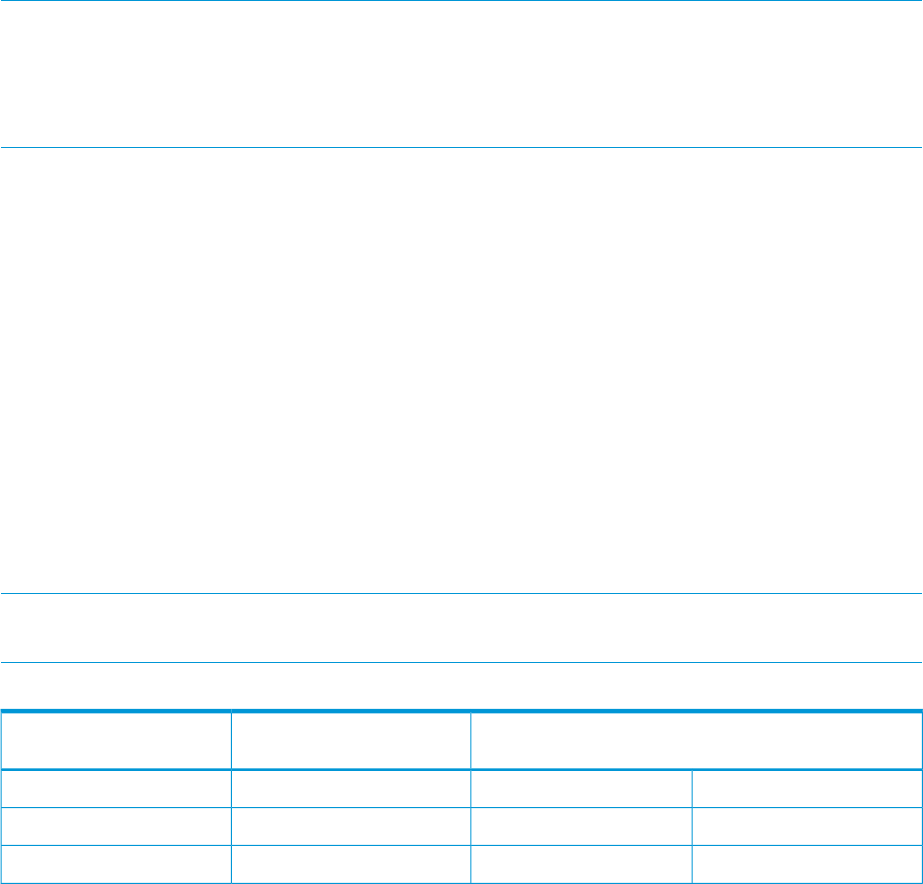
Installing Multiple Versions
Your installation may commonly having multiple versions of a software product installed at various
hosts on the network. Multiple installed version let you:
• Back out defective versions (by removing the new version and reconfiguring the old version,
if necessary)
• Let users migrate to newer software versions at their own pace
You can decide whether to allow multiple versions by controlling the allow_multiple_versions
command option. If set to false, installed or configured multiple versions (that is, the same product,
but a different revision, installed into a different location) are not allowed. While multiple installed
versions of software are allowed, multiple configured versions are not recommended.
Once multiple versions of software are installed into a location, you can manage them by specifying
the product attribute in the software specification of SD-UX commands. (This is as opposed to
specifying other version attributes such as revision and architecture). This lets you install old and
new versions of software at the same time and configure both versions (if the software packaging
supports it).
You can avoid unauthorized, privately installed versions of software by controlling access to the
IPD and restricting the use of the swinstall tool.
NOTE: Managing multiple versions of a software product on your system requires close attention
to the cross-product dependencies that may exist for each version. When you installing multiple
versions, make sure you also install multiple versions of the cross-product dependencies. If the
dependencies are not relocatable and each version you want to install depends on a different
version of the same product, multiple versions of the original product cannot be installed.
Installing to an Alternate Root
Software is usually installed relative to the primary root directory (/) but you can also install to an
alternate root directory.
The automatic configuration and compatibility filtering that is part of the swinstall command
is not performed when installing to an alternate root. You can, however, perform configuration
separately from installation by using the swconfig command. See “Configuring Your Installation
(swconfig)” (page 52).
Compatibility Filtering and Checking
SD-UX normally filters out software products that are incompatible with any selected targets.
Compatible means that the architecture of the hardware matches that required by the software
(determined by the system uname attributes). It also means that the OS version is the proper one
for the software. The actual check for incompatible software is performed during the selection
phase. Compatibility filtering and checking are controlled by the allow_incompatible option
and depend on the host’s uname attributes.
NOTE: HP strongly advises that you do not install software that is incompatible unless you are
advised to do so by your HP Support representative.
Table 8 Product Compatibility
Target Root attributeProduct value (Pattern to
match)
Product attribute
uname -mIAia64*machine_type
uname -mIA or PA9000/*machine_type
uname -sHP-UXHP-UXos_name
Installation with swinstall 51