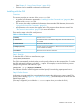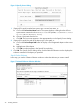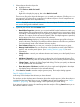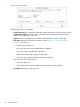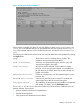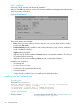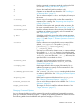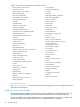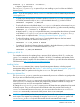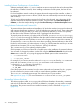Software Distributor (SD-UX) Administration Guide HP-UX 11i v1, 11i v2, and 11i v3 (762797-001, March 2014)
Table Of Contents
- Software Distributor Administration Guide
- Contents
- HP secure development lifecycle
- About This Document
- 1 Introduction to Software Distributor
- SD-UX Overview
- SD-UX Concepts
- Using the GUI and TUI Commands
- The Terminal User Interface
- Starting the GUI/TUI Commands
- Window Components
- Opening and closing items in the object list
- Marking Items in the Object List
- Preselecting Host Files
- Software Selection Window
- Session and File Management—The File Menu
- Changing Software Views—The View Menu
- Changing Options and Refreshing the Object List—The Options Menu
- Performing Actions—The Actions Menu
- Getting Help—The Help Menu
- XToolkit Options and Changing Display Fonts
- Working from the Command Line
- 2 Installing Software
- Installation with swinstall
- Features and Limitations
- Installing with the GUI
- Installing from the Command Line
- Installation Tasks and Examples
- Updating to HP-UX 11i
- Installing Patches
- Recovering Updated Files
- Installing Software That Requires a System Reboot
- Using Software Codewords and Customer IDs
- Re-installing Software Distributor
- Installing Multiple Versions
- Installing to an Alternate Root
- Compatibility Filtering and Checking
- Software Selection Checking
- Configuring Your Installation (swconfig)
- Verifying Your Installation (swverify)
- Installation with swinstall
- 3 Managing Installed Software
- 4 Managing Software Depots
- Depot Management Commands and Concepts
- Copying Software Depots
- Registering and Unregistering Depots (swreg)
- Verifying Signed Software Signatures
- Additional Depot Management Tasks and Examples
- Combining Patch Depots
- Creating a Tape Depot for Distribution
- Setting Depot Attributes
- Creating a Network Depot
- Managing Multiple Versions of HP-UX
- Listing Registered Depots
- Listing the Contents of a Depot (swlist -d)
- Source Depot Auditing
- Verifying a Depot (swverify -d)
- Removing Software from Depots
- Removing a Depot
- 5 HP-UX Patching and Patch Management
- 6 Using Jobs and the Job Browser
- 7 Remote Operations Overview
- 8 Reliability and Performance
- 9 SD-UX Security
- 10 Creating Software Packages
- Overview of the Packaging Process
- Identifying the Products to Package
- Adding Control Scripts
- Creating a Product Specification File (PSF)
- Product Specification File Examples
- PSF Syntax
- PSF Object Syntax
- Selecting the PSF Layout Version
- PSF Value Types
- Product Specification File Semantics
- Re-Specifying Files
- Packaging the Software (swpackage)
- Packaging Tasks and Examples
- Registering Depots Created by swpackage
- Creating and Mastering a CD-ROM Depot
- Compressing Files to Increase Performance
- Packaging Security
- Repackaging or Modifying a Software Package
- Packaging In Place
- Following Symbolic Links in the Source
- Generating File Revisions
- Depots on Remote File Systems
- Verifying the Software Package
- Packaging Patch Software
- Writing to Multiple Tapes
- Making Tapes from an Existing Depot
- 11 Using Control Scripts
- Introduction to Control Scripts
- General Script Guidelines
- Packaging Control Scripts
- Using Environment Variables
- Execution of Control Scripts
- Execution of Other Commands by Control Scripts
- Control Script Input and Output
- File Management by Control Scripts
- Testing Control Scripts
- Requesting User Responses (swask)
- Request Script Tasks and Examples
- 12 Nonprivileged SD
- A Command Options
- B Troubleshooting
- Error Logging
- Common Problems
- Cannot Contact Target Host’s Daemon or Agent
- GUI Won’t Start or Missing Support Files
- Access To An Object Is Denied
- Slow Network Performance
- Connection Timeouts and Other WAN Problems
- Disk Space Analysis Is Incorrect
- Packager Fails
- Command Logfile Grows Too Large
- Daemon Logfile Is Too Long
- Cannot Read a Tape Depot
- Installation Fails
- swinstall or swremove Fails With a Lock Error
- Use of Square Brackets ([ and ]) Around an IPv6 Address Causes an Error
- Some SD commands do not work after network configuration changes
- C Replacing or Updating SD-UX
- D Software Distributor Files and File System Structure
- Glossary
- Index
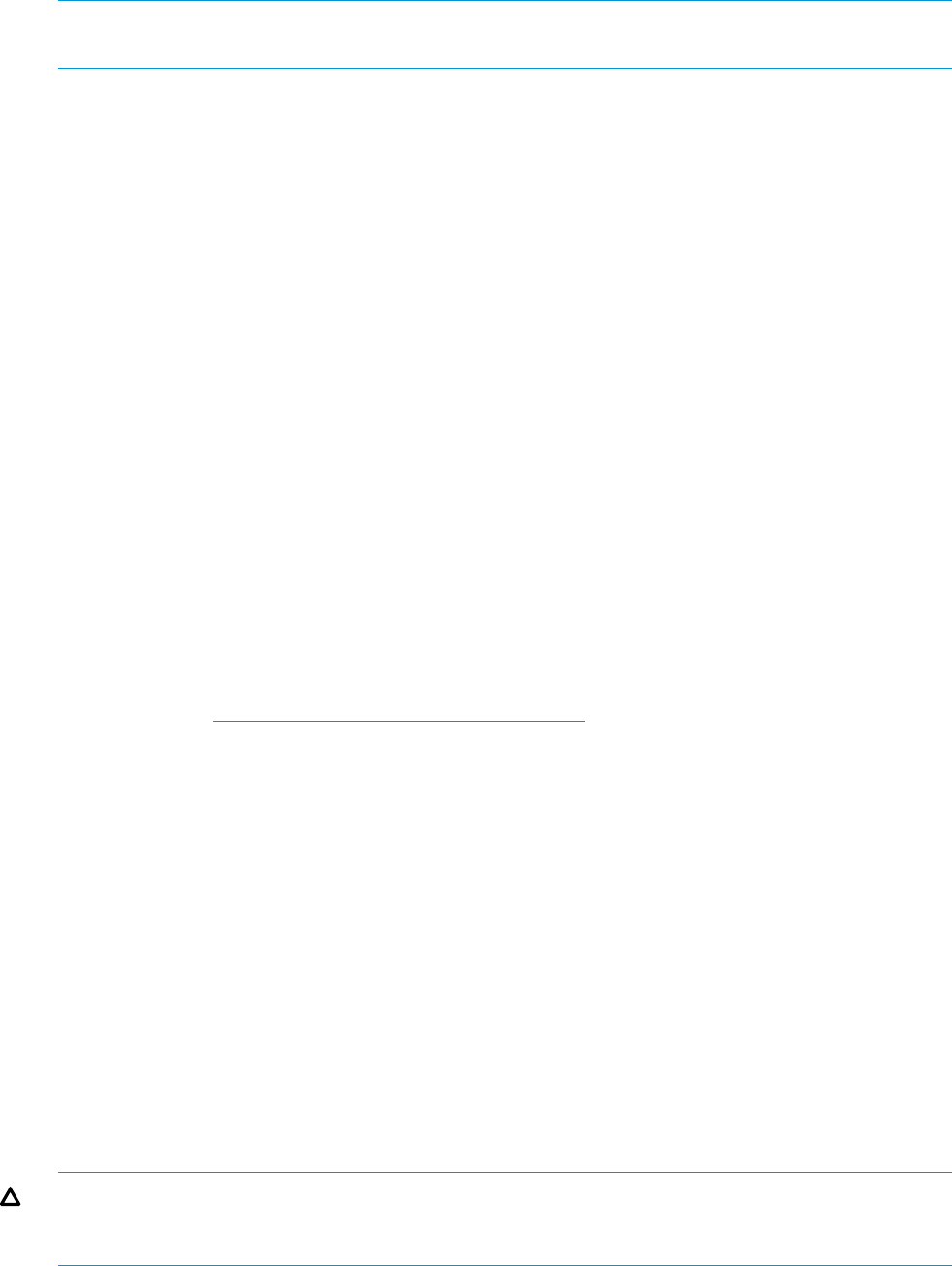
swinstall -p -s softsource -f softlist \
@ myhost:/mydirectory
The @ myhost:/mydirectory is optional if you are installing to your local host and default
directory (root).
NOTE: If you do not specify a source, swinstall uses the local host’s default depot directory,
/var/spool/sw.
• To install a pre-determined list of software products in the file mysoft that are physically on
a CD-ROM (mounted locally at /mnt/cd) to the default directory (/) on the local host:
swinstall -f mysoft -s /mnt/cd
• To select all software in the default depot (/var/spool/sw) located on a host named server
to the default directory on host myhost and preview the process (-p) without actually installing:
swinstall -p -s server \* @ myhost
A depot location (:/depot) is not specified because it is assumed that the software is located
in the default /var/spool/sw on server and will be installed at / on myhost. The -p
analysis option is explained under “Changing Command Options” (page 55).
• To select all products named C and Pascal from the default depot on the host named
sw_server and start an interactive GUI session (-i):
swinstall -i -s sw_server C Pascal
• To update HP Omniback software (already installed in the default directory on the local host)
with a newer version from a CD-ROM mounted at /mnt/cd:
swinstall -s /mnt/cd Omniback
Updating to HP-UX 11i
For complete instructions for updating from a previous HP-UX release to HP-UX 11i, use the new
update-ux command, as explained in Chapter 2 of HP-UX 11i Installation and Update Guide.
This document and the complete OS documentation is available on your HP-UX Instant Information
CD-ROM and at http://www.hp.com/go/hpux-core-docs.
Installing Patches
The swinstall command has a variety of patch management features, including a patch
management dialog in the GUI. See Chapter 5: “HP-UX Patching and Patch Management” (page 102)
for complete details on patches and using the swinstall GUI patch features.
Recovering Updated Files
The autorecover_product option lets you automatically recover or roll back to original product
files if you start an install and the process fails.
When updating files, swinstall removes the original files as they are updated. If an error occurs
while swinstall is loading new filesets, the product being loaded is marked as corrupt, the
original files are lost, and you must repeat the installation.
By setting the autorecover_product option to true, all filesets that are updated are first saved
as backup copies. They are not removed until all filesets within the product finish loading. If
swinstall terminates because of an error, you can correct the error then re-run swinstall.
swinstall automatically continues the load process where it was interrupted.
CAUTION: Most HP-UX products have preinstall and postinstall scripts without accompanying
undo scripts. This negates any advantage of using the autorecover_products option. Use
autorecover_products only with software that has the associated undo scripts.)
Installation with swinstall 49