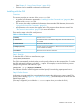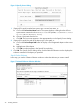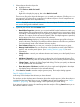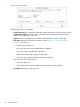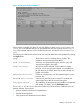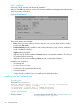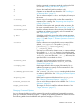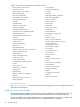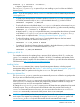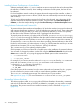Software Distributor (SD-UX) Administration Guide HP-UX 11i v1, 11i v2, and 11i v3 (762797-001, March 2014)
Table Of Contents
- Software Distributor Administration Guide
- Contents
- HP secure development lifecycle
- About This Document
- 1 Introduction to Software Distributor
- SD-UX Overview
- SD-UX Concepts
- Using the GUI and TUI Commands
- The Terminal User Interface
- Starting the GUI/TUI Commands
- Window Components
- Opening and closing items in the object list
- Marking Items in the Object List
- Preselecting Host Files
- Software Selection Window
- Session and File Management—The File Menu
- Changing Software Views—The View Menu
- Changing Options and Refreshing the Object List—The Options Menu
- Performing Actions—The Actions Menu
- Getting Help—The Help Menu
- XToolkit Options and Changing Display Fonts
- Working from the Command Line
- 2 Installing Software
- Installation with swinstall
- Features and Limitations
- Installing with the GUI
- Installing from the Command Line
- Installation Tasks and Examples
- Updating to HP-UX 11i
- Installing Patches
- Recovering Updated Files
- Installing Software That Requires a System Reboot
- Using Software Codewords and Customer IDs
- Re-installing Software Distributor
- Installing Multiple Versions
- Installing to an Alternate Root
- Compatibility Filtering and Checking
- Software Selection Checking
- Configuring Your Installation (swconfig)
- Verifying Your Installation (swverify)
- Installation with swinstall
- 3 Managing Installed Software
- 4 Managing Software Depots
- Depot Management Commands and Concepts
- Copying Software Depots
- Registering and Unregistering Depots (swreg)
- Verifying Signed Software Signatures
- Additional Depot Management Tasks and Examples
- Combining Patch Depots
- Creating a Tape Depot for Distribution
- Setting Depot Attributes
- Creating a Network Depot
- Managing Multiple Versions of HP-UX
- Listing Registered Depots
- Listing the Contents of a Depot (swlist -d)
- Source Depot Auditing
- Verifying a Depot (swverify -d)
- Removing Software from Depots
- Removing a Depot
- 5 HP-UX Patching and Patch Management
- 6 Using Jobs and the Job Browser
- 7 Remote Operations Overview
- 8 Reliability and Performance
- 9 SD-UX Security
- 10 Creating Software Packages
- Overview of the Packaging Process
- Identifying the Products to Package
- Adding Control Scripts
- Creating a Product Specification File (PSF)
- Product Specification File Examples
- PSF Syntax
- PSF Object Syntax
- Selecting the PSF Layout Version
- PSF Value Types
- Product Specification File Semantics
- Re-Specifying Files
- Packaging the Software (swpackage)
- Packaging Tasks and Examples
- Registering Depots Created by swpackage
- Creating and Mastering a CD-ROM Depot
- Compressing Files to Increase Performance
- Packaging Security
- Repackaging or Modifying a Software Package
- Packaging In Place
- Following Symbolic Links in the Source
- Generating File Revisions
- Depots on Remote File Systems
- Verifying the Software Package
- Packaging Patch Software
- Writing to Multiple Tapes
- Making Tapes from an Existing Depot
- 11 Using Control Scripts
- Introduction to Control Scripts
- General Script Guidelines
- Packaging Control Scripts
- Using Environment Variables
- Execution of Control Scripts
- Execution of Other Commands by Control Scripts
- Control Script Input and Output
- File Management by Control Scripts
- Testing Control Scripts
- Requesting User Responses (swask)
- Request Script Tasks and Examples
- 12 Nonprivileged SD
- A Command Options
- B Troubleshooting
- Error Logging
- Common Problems
- Cannot Contact Target Host’s Daemon or Agent
- GUI Won’t Start or Missing Support Files
- Access To An Object Is Denied
- Slow Network Performance
- Connection Timeouts and Other WAN Problems
- Disk Space Analysis Is Incorrect
- Packager Fails
- Command Logfile Grows Too Large
- Daemon Logfile Is Too Long
- Cannot Read a Tape Depot
- Installation Fails
- swinstall or swremove Fails With a Lock Error
- Use of Square Brackets ([ and ]) Around an IPv6 Address Causes an Error
- Some SD commands do not work after network configuration changes
- C Replacing or Updating SD-UX
- D Software Distributor Files and File System Structure
- Glossary
- Index

1. Select software from the object list:
a. Highlight an item
b. Select Actions→Mark For Install
— or —
Right-click to display the pop-up, then select Mark For Install
The Marked? flag in the object list changes to Yes to match your selection. (The flag Partial
may appear if you select only a component of a software object or if such components are
automatically selected due to dependencies.)
NOTE: If multiple versions of a product exist in the same depot, SD-UX lets you select only
one version during each installation session.
2. (Optional) Use choices from the Actions menu:
• Match What Target Has examines your current Installed Product Database to match your
existing filesets with new filesets (those with the same names) that you are going to install.
This feature is most helpful when you are updating a system to newer versions of the same
software. This option can be set from the Options Editor. If multiple targets are specified,
the first target in the list is used as the basis for selections.
• Add Software Group displays a list of previously saved software group files or lets you
specify a directory. Selecting a file adds the software selections in the file to any selections
you have already made in the Software Selection window.
• Save Software Group lets you save your current list of marked software as a group.
• Manage Patch Selections lets you select from a list of patches to install, select filters for
patches, and set other patch options. (See “Installing Patches” (page 49) for more
information.)
• Change Source... cancels your software selections and returns you to the Specify Source
dialog.
• Add New Codeword lets you add a new codeword to unlock protected software. (This
option is available only when SD-UX detects that the source contains protected software.)
• Change Target... displays the Select Target Path dialog. This lets you specify an alternate
root for products that are relocatable.
• Show Description of Software (available only for a single item highlighted in the object
list) displays more information on the selected software.
3. Select Actions→Install to start the analysis (preview) step. The Analysis dialog appears.
Step IV: Analysis (Preview)
In this step, SD-UX analyzes the software you have selected.
The Analysis window displays status information about the analysis process. When the analysis is
complete and the host status shows Ready, click OK to start the actual installation (see “Step V:
Installation” (page 46)). The Analysis dialog is then replaced by the Install dialog.
If you started a preview session, the install stops after the analysis. Clicking Cancel returns you to
the Software Selection window.
Installation with swinstall 43