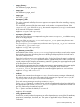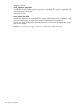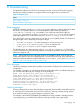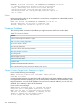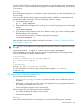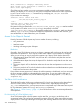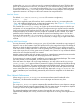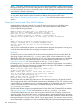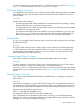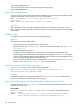Software Distributor (SD-UX) Administration Guide HP-UX 11i v1, 11i v2, and 11i v3 (762797-001, March 2014)
Table Of Contents
- Software Distributor Administration Guide
- Contents
- HP secure development lifecycle
- About This Document
- 1 Introduction to Software Distributor
- SD-UX Overview
- SD-UX Concepts
- Using the GUI and TUI Commands
- The Terminal User Interface
- Starting the GUI/TUI Commands
- Window Components
- Opening and closing items in the object list
- Marking Items in the Object List
- Preselecting Host Files
- Software Selection Window
- Session and File Management—The File Menu
- Changing Software Views—The View Menu
- Changing Options and Refreshing the Object List—The Options Menu
- Performing Actions—The Actions Menu
- Getting Help—The Help Menu
- XToolkit Options and Changing Display Fonts
- Working from the Command Line
- 2 Installing Software
- Installation with swinstall
- Features and Limitations
- Installing with the GUI
- Installing from the Command Line
- Installation Tasks and Examples
- Updating to HP-UX 11i
- Installing Patches
- Recovering Updated Files
- Installing Software That Requires a System Reboot
- Using Software Codewords and Customer IDs
- Re-installing Software Distributor
- Installing Multiple Versions
- Installing to an Alternate Root
- Compatibility Filtering and Checking
- Software Selection Checking
- Configuring Your Installation (swconfig)
- Verifying Your Installation (swverify)
- Installation with swinstall
- 3 Managing Installed Software
- 4 Managing Software Depots
- Depot Management Commands and Concepts
- Copying Software Depots
- Registering and Unregistering Depots (swreg)
- Verifying Signed Software Signatures
- Additional Depot Management Tasks and Examples
- Combining Patch Depots
- Creating a Tape Depot for Distribution
- Setting Depot Attributes
- Creating a Network Depot
- Managing Multiple Versions of HP-UX
- Listing Registered Depots
- Listing the Contents of a Depot (swlist -d)
- Source Depot Auditing
- Verifying a Depot (swverify -d)
- Removing Software from Depots
- Removing a Depot
- 5 HP-UX Patching and Patch Management
- 6 Using Jobs and the Job Browser
- 7 Remote Operations Overview
- 8 Reliability and Performance
- 9 SD-UX Security
- 10 Creating Software Packages
- Overview of the Packaging Process
- Identifying the Products to Package
- Adding Control Scripts
- Creating a Product Specification File (PSF)
- Product Specification File Examples
- PSF Syntax
- PSF Object Syntax
- Selecting the PSF Layout Version
- PSF Value Types
- Product Specification File Semantics
- Re-Specifying Files
- Packaging the Software (swpackage)
- Packaging Tasks and Examples
- Registering Depots Created by swpackage
- Creating and Mastering a CD-ROM Depot
- Compressing Files to Increase Performance
- Packaging Security
- Repackaging or Modifying a Software Package
- Packaging In Place
- Following Symbolic Links in the Source
- Generating File Revisions
- Depots on Remote File Systems
- Verifying the Software Package
- Packaging Patch Software
- Writing to Multiple Tapes
- Making Tapes from an Existing Depot
- 11 Using Control Scripts
- Introduction to Control Scripts
- General Script Guidelines
- Packaging Control Scripts
- Using Environment Variables
- Execution of Control Scripts
- Execution of Other Commands by Control Scripts
- Control Script Input and Output
- File Management by Control Scripts
- Testing Control Scripts
- Requesting User Responses (swask)
- Request Script Tasks and Examples
- 12 Nonprivileged SD
- A Command Options
- B Troubleshooting
- Error Logging
- Common Problems
- Cannot Contact Target Host’s Daemon or Agent
- GUI Won’t Start or Missing Support Files
- Access To An Object Is Denied
- Slow Network Performance
- Connection Timeouts and Other WAN Problems
- Disk Space Analysis Is Incorrect
- Packager Fails
- Command Logfile Grows Too Large
- Daemon Logfile Is Too Long
- Cannot Read a Tape Depot
- Installation Fails
- swinstall or swremove Fails With a Lock Error
- Use of Square Brackets ([ and ]) Around an IPv6 Address Causes an Error
- Some SD commands do not work after network configuration changes
- C Replacing or Updating SD-UX
- D Software Distributor Files and File System Structure
- Glossary
- Index
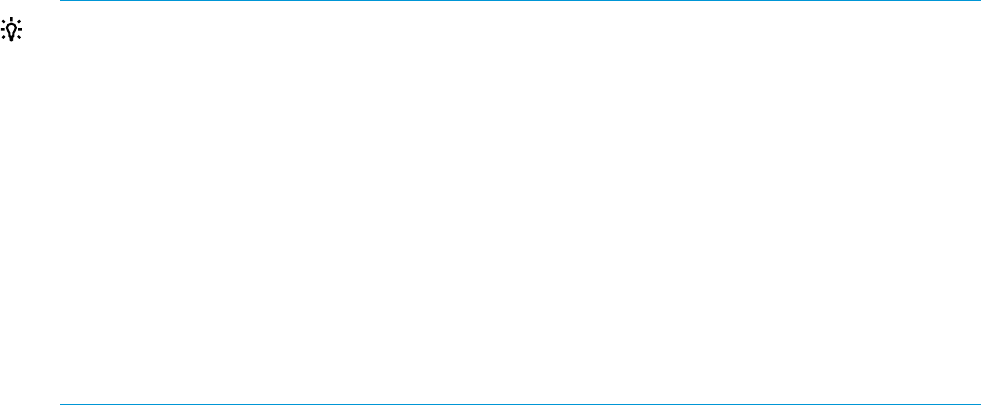
it means SD-UX could not contact the daemon program on a specific target system. Note that this
may occur even if you haven’t specified any targets, for example, if the daemon on your local host
is not running.
Resolution
If the SD-UX daemon/agent is not installed on a given target system, you must install it before you
can use SD-UX.
If you’ve verified that the daemon/agent component has been installed on a target system and
you still have trouble contacting it, check to see that the daemon is running:
1. On the target system, type:
ps -e | grep swagentd
2. If the daemon does not appear to be running, you can start it by typing (as root on the target
system):
/usr/sbin/swagentd
3. If you attempt to start a daemon when one is already running, you will see a message about
the other daemon; this is harmless.
You can also kill and restart a currently running daemon by typing:
/usr/sbin/swagentd -r
Other possible causes for this problem are listed in the section “Connection Timeouts and Other
WAN Problems ” (page 258).
TIP: An easy way to determine if a target system has the SD-UX daemon installed and running
is to type:
/usr/sbin/swlist -l depot @ <one or more target hostnames>
which will attempt to contact each target to get a list of registered depots. Those targets which
have the SD-UX daemon installed will report either:
# Initializing...
# Target <hostname> has the following depot(s):
# <...insert list of depots...>
or
# Initializing...
WARNING: No depot was found for <hostname>.
For more information on daemon activity, see the daemon logfile in /var/adm/sw/
swagentd.log.
GUI Won’t Start or Missing Support Files
You can start the GUI in these ways:
• For swinstall, swcopy, or swremove, type the command with no additional options or
arguments.
• Include the -i option with any other options and arguments when you type the command on
the command line. (Required for swlist.)
• For the Job Browser, type sd on the command line.
When using the GUI, you might encounter these problems:
• Can’t open the display or display is set incorrectly
• Missing GUI support files
Resolution
If you have invoked the GUI on a remote system, you may see the following error messages:
Common Problems 255