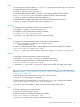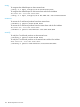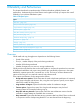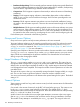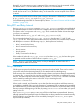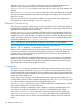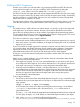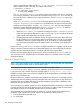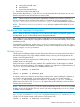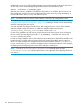Software Distributor (SD-UX) Administration Guide HP-UX 11i v1, 11i v2, and 11i v3 (762797-001, March 2014)
Table Of Contents
- Software Distributor Administration Guide
- Contents
- HP secure development lifecycle
- About This Document
- 1 Introduction to Software Distributor
- SD-UX Overview
- SD-UX Concepts
- Using the GUI and TUI Commands
- The Terminal User Interface
- Starting the GUI/TUI Commands
- Window Components
- Opening and closing items in the object list
- Marking Items in the Object List
- Preselecting Host Files
- Software Selection Window
- Session and File Management—The File Menu
- Changing Software Views—The View Menu
- Changing Options and Refreshing the Object List—The Options Menu
- Performing Actions—The Actions Menu
- Getting Help—The Help Menu
- XToolkit Options and Changing Display Fonts
- Working from the Command Line
- 2 Installing Software
- Installation with swinstall
- Features and Limitations
- Installing with the GUI
- Installing from the Command Line
- Installation Tasks and Examples
- Updating to HP-UX 11i
- Installing Patches
- Recovering Updated Files
- Installing Software That Requires a System Reboot
- Using Software Codewords and Customer IDs
- Re-installing Software Distributor
- Installing Multiple Versions
- Installing to an Alternate Root
- Compatibility Filtering and Checking
- Software Selection Checking
- Configuring Your Installation (swconfig)
- Verifying Your Installation (swverify)
- Installation with swinstall
- 3 Managing Installed Software
- 4 Managing Software Depots
- Depot Management Commands and Concepts
- Copying Software Depots
- Registering and Unregistering Depots (swreg)
- Verifying Signed Software Signatures
- Additional Depot Management Tasks and Examples
- Combining Patch Depots
- Creating a Tape Depot for Distribution
- Setting Depot Attributes
- Creating a Network Depot
- Managing Multiple Versions of HP-UX
- Listing Registered Depots
- Listing the Contents of a Depot (swlist -d)
- Source Depot Auditing
- Verifying a Depot (swverify -d)
- Removing Software from Depots
- Removing a Depot
- 5 HP-UX Patching and Patch Management
- 6 Using Jobs and the Job Browser
- 7 Remote Operations Overview
- 8 Reliability and Performance
- 9 SD-UX Security
- 10 Creating Software Packages
- Overview of the Packaging Process
- Identifying the Products to Package
- Adding Control Scripts
- Creating a Product Specification File (PSF)
- Product Specification File Examples
- PSF Syntax
- PSF Object Syntax
- Selecting the PSF Layout Version
- PSF Value Types
- Product Specification File Semantics
- Re-Specifying Files
- Packaging the Software (swpackage)
- Packaging Tasks and Examples
- Registering Depots Created by swpackage
- Creating and Mastering a CD-ROM Depot
- Compressing Files to Increase Performance
- Packaging Security
- Repackaging or Modifying a Software Package
- Packaging In Place
- Following Symbolic Links in the Source
- Generating File Revisions
- Depots on Remote File Systems
- Verifying the Software Package
- Packaging Patch Software
- Writing to Multiple Tapes
- Making Tapes from an Existing Depot
- 11 Using Control Scripts
- Introduction to Control Scripts
- General Script Guidelines
- Packaging Control Scripts
- Using Environment Variables
- Execution of Control Scripts
- Execution of Other Commands by Control Scripts
- Control Script Input and Output
- File Management by Control Scripts
- Testing Control Scripts
- Requesting User Responses (swask)
- Request Script Tasks and Examples
- 12 Nonprivileged SD
- A Command Options
- B Troubleshooting
- Error Logging
- Common Problems
- Cannot Contact Target Host’s Daemon or Agent
- GUI Won’t Start or Missing Support Files
- Access To An Object Is Denied
- Slow Network Performance
- Connection Timeouts and Other WAN Problems
- Disk Space Analysis Is Incorrect
- Packager Fails
- Command Logfile Grows Too Large
- Daemon Logfile Is Too Long
- Cannot Read a Tape Depot
- Installation Fails
- swinstall or swremove Fails With a Lock Error
- Use of Square Brackets ([ and ]) Around an IPv6 Address Causes an Error
- Some SD commands do not work after network configuration changes
- C Replacing or Updating SD-UX
- D Software Distributor Files and File System Structure
- Glossary
- Index
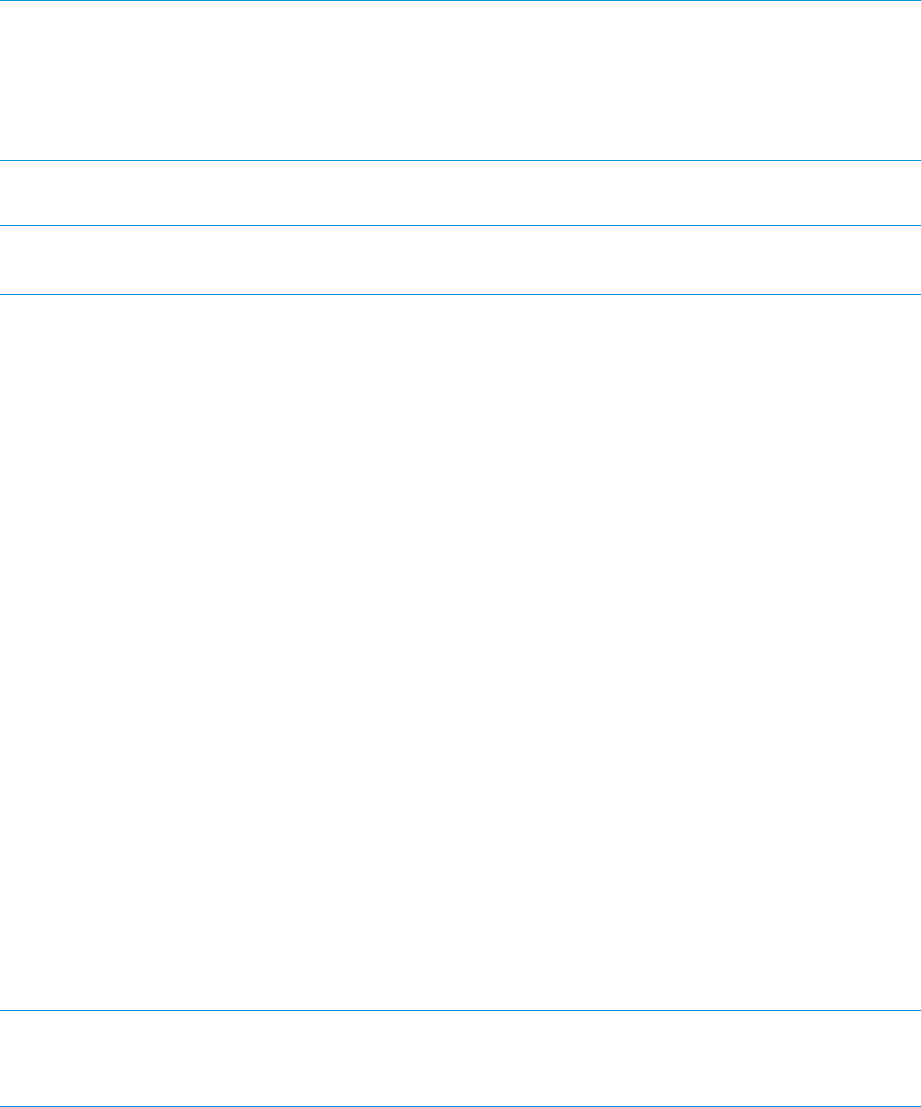
a. execute the preinstall script
b. install the files
c. execute the postinstall script
3. Execute the product postinstall script
If any of these steps fails (e.g., a lost source or a script error) then the undo scripts are run, and
the files restored from the point of failure in reverse order.
NOTE: Patches created using the features capabilities described may maintain saved files. In
this case, patches can be removed (rolled back) or committed (by removing saved files). See
Chapter 5: “HP-UX Patching and Patch Management” (page 102) for more information on patches.
NOTE: The use of autorecover_product=true during an update of the HP-UX OS is not
supported.
Installation With Separate Configuration
NOTE: Because deferring configuration of OS software and patches can leave the system in an
unusable state, do not use this technique with HP-supplied software.
If you create your own software that includes configuration scripts to be performed automatically
after installation, performing the configuration separately can increase the reliability of the overall
installation process.
To install without configuring, set the defer_configure option to true for swinstall. Then,
after all the installs have completed successfully, you can run the configure scripts for all targets at
once by using the swconfig command.
Multiple Versions
SD-UX supports installing multiple revisions of the same software on a system at the same time, if
the software supports it. By using multiple installed versions, recovery can be supported at the
system or task (all systems) level.
Installing a second version requires some careful planning, as well as understanding how to identify
multiple versions on the system.
Each product has a product directory attribute. The installed location on the target is by default
the same as the product directory. For example, a product Foo might have a product directory of
/opt/foo. You can list the locations of installed software with:
swlist -l product -a location
or
swlist -l product -a software_spec
A common practice is to install a second version of the product. When installing this software, a
new location must be selected. In the case of the product Foo, the new location might be
/opt/foo.v2. After specifying the new location (i.e., by adding l=/opt/foo.v2 after the
product tag in the GUI or CLI), swinstall will replace the product directory portion of all files
with the new product location.
NOTE: The allow_multiple_versions option must be set to true for swinstall to install
multiple versions of the software. The new version will not be configured by swinstall if there
is another version configured.
After a second version has been installed, each version can be identified either by the location
(Foo,l=/opt/foo and Foo,l=/opt/foo.v2), by the revision (Foo,r=1.0 and Foo,r=2.0),
or both. You can list the locations and revisions of all versions with:
swlist -l fileset -a location -a revision
Installation With Separate Configuration 139