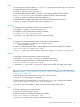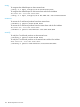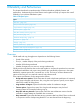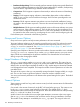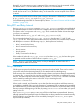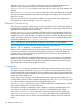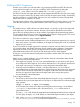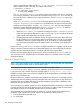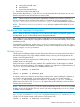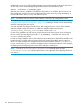Software Distributor (SD-UX) Administration Guide HP-UX 11i v1, 11i v2, and 11i v3 (762797-001, March 2014)
Table Of Contents
- Software Distributor Administration Guide
- Contents
- HP secure development lifecycle
- About This Document
- 1 Introduction to Software Distributor
- SD-UX Overview
- SD-UX Concepts
- Using the GUI and TUI Commands
- The Terminal User Interface
- Starting the GUI/TUI Commands
- Window Components
- Opening and closing items in the object list
- Marking Items in the Object List
- Preselecting Host Files
- Software Selection Window
- Session and File Management—The File Menu
- Changing Software Views—The View Menu
- Changing Options and Refreshing the Object List—The Options Menu
- Performing Actions—The Actions Menu
- Getting Help—The Help Menu
- XToolkit Options and Changing Display Fonts
- Working from the Command Line
- 2 Installing Software
- Installation with swinstall
- Features and Limitations
- Installing with the GUI
- Installing from the Command Line
- Installation Tasks and Examples
- Updating to HP-UX 11i
- Installing Patches
- Recovering Updated Files
- Installing Software That Requires a System Reboot
- Using Software Codewords and Customer IDs
- Re-installing Software Distributor
- Installing Multiple Versions
- Installing to an Alternate Root
- Compatibility Filtering and Checking
- Software Selection Checking
- Configuring Your Installation (swconfig)
- Verifying Your Installation (swverify)
- Installation with swinstall
- 3 Managing Installed Software
- 4 Managing Software Depots
- Depot Management Commands and Concepts
- Copying Software Depots
- Registering and Unregistering Depots (swreg)
- Verifying Signed Software Signatures
- Additional Depot Management Tasks and Examples
- Combining Patch Depots
- Creating a Tape Depot for Distribution
- Setting Depot Attributes
- Creating a Network Depot
- Managing Multiple Versions of HP-UX
- Listing Registered Depots
- Listing the Contents of a Depot (swlist -d)
- Source Depot Auditing
- Verifying a Depot (swverify -d)
- Removing Software from Depots
- Removing a Depot
- 5 HP-UX Patching and Patch Management
- 6 Using Jobs and the Job Browser
- 7 Remote Operations Overview
- 8 Reliability and Performance
- 9 SD-UX Security
- 10 Creating Software Packages
- Overview of the Packaging Process
- Identifying the Products to Package
- Adding Control Scripts
- Creating a Product Specification File (PSF)
- Product Specification File Examples
- PSF Syntax
- PSF Object Syntax
- Selecting the PSF Layout Version
- PSF Value Types
- Product Specification File Semantics
- Re-Specifying Files
- Packaging the Software (swpackage)
- Packaging Tasks and Examples
- Registering Depots Created by swpackage
- Creating and Mastering a CD-ROM Depot
- Compressing Files to Increase Performance
- Packaging Security
- Repackaging or Modifying a Software Package
- Packaging In Place
- Following Symbolic Links in the Source
- Generating File Revisions
- Depots on Remote File Systems
- Verifying the Software Package
- Packaging Patch Software
- Writing to Multiple Tapes
- Making Tapes from an Existing Depot
- 11 Using Control Scripts
- Introduction to Control Scripts
- General Script Guidelines
- Packaging Control Scripts
- Using Environment Variables
- Execution of Control Scripts
- Execution of Other Commands by Control Scripts
- Control Script Input and Output
- File Management by Control Scripts
- Testing Control Scripts
- Requesting User Responses (swask)
- Request Script Tasks and Examples
- 12 Nonprivileged SD
- A Command Options
- B Troubleshooting
- Error Logging
- Common Problems
- Cannot Contact Target Host’s Daemon or Agent
- GUI Won’t Start or Missing Support Files
- Access To An Object Is Denied
- Slow Network Performance
- Connection Timeouts and Other WAN Problems
- Disk Space Analysis Is Incorrect
- Packager Fails
- Command Logfile Grows Too Large
- Daemon Logfile Is Too Long
- Cannot Read a Tape Depot
- Installation Fails
- swinstall or swremove Fails With a Lock Error
- Use of Square Brackets ([ and ]) Around an IPv6 Address Causes an Error
- Some SD commands do not work after network configuration changes
- C Replacing or Updating SD-UX
- D Software Distributor Files and File System Structure
- Glossary
- Index
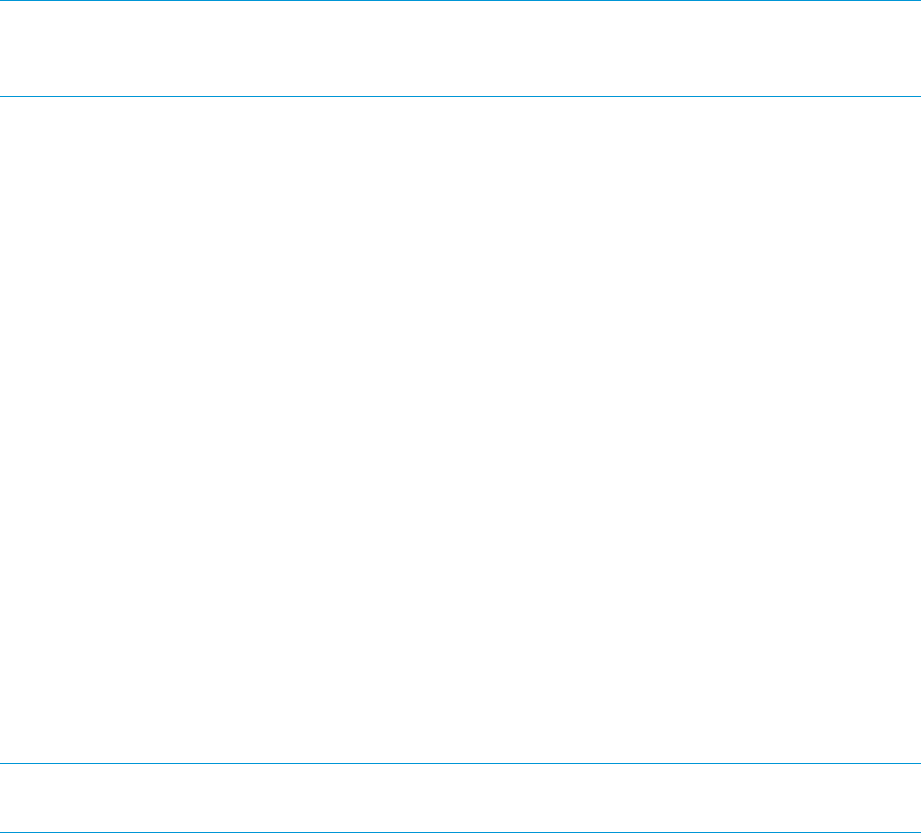
through 9. A 0 value means no retry is attempted; if the connection is lost, the command will fail.
The default value is 1. For less stable networks, a value of 5 is recommended.
NOTE: When setting retry_rpc to a value greater than 0, the reinstall_files option
should also be set to false (the default value), so the same files are not recopied when a fileset
is retried.
The maximum possible amount of time spent waiting for the timeout is affected by a combination
of rpc_timeout, retry_rpc, and retry_rpc_interval.
For troubleshooting information on Timeout options, refer to “Connection Timeouts and Other WAN
Problems ” (page 258).
Retry RPC and Retry Interval
During a swinstall or swcopy operation, retry_rpc_interval controls the interval schedule
for repeated attempts to make a connection to a target or the source agent after an initial failure.
This option works in conjunction with retry_rpc, which controls the number of times the target
or source is re-contacted.
The default value for retry_rpc is 1 and retry_rpc_interval is {0}.
The recommended values for the retry_rpc_interval algorithm are {1 2 4 8 15} with
retry_rpc set at 5. If the agent session fails to start for any reason, the controller and/or target
will attempt to re-connect in the following way (i.e., both options set as above):
• after 1 minute for the first try
• then 2 minutes for the second try
• then 4 minutes
• then 8 minutes
• finally 15 minutes for the last try
If the number of values for retry_rpc_intervalis less than retry_rpc, the last value given
is repeated until the number of actual retries is equal to retry_rpc.
NOTE: If retry_rpc has a value of zero, no retry is attempted. An initial value of 5 is
recommended for WAN environments.
Retry Command
SD-UX supports options that facilitate retrying operations that have failed. These can be used in
conjunction with the checkpointing features or can start the task from the beginning.
Each execution of a command records all of the target, software, and option selections automatically
in a session file, command.last. You can also save the session information to a different file using
the GUI. The session files are stored in the directory $HOME/.sw/sessions. The entire command
can be retried by recalling the session in the GUI or by re-executing the task:
command -S command.last
When a task is retried, any fileset that is up to date (has the same product and filesets revisions
as available or installed and is not in the transient or corrupt state) will not attempt to be reinstalled
(the default behavior), and all other filesets will be retried. This behavior can be overridden, forcing
the retry to start at the beginning of all files, by setting reinstall=true from either your option
setting or the CLI.
If the reinstall_files option is set to true, all files in that fileset are retransferred. However,
although preinstall and postinstall scripts for filesets that are being installed are executed normally,
the file transfer for up to date files can be avoided by leaving the reinstall_files option
equal to false (the default).
Retry RPC and Retry Interval 135