Software Distributor Administration Guide (March 2009)
Table Of Contents
- Software Distributor Administration Guide
- Table of Contents
- About This Document
- 1 Introduction to Software Distributor
- 1.1 SD-UX Overview
- 1.2 SD-UX Concepts
- 1.3 Using the GUI and TUI Commands
- 1.3.1 The Terminal User Interface
- 1.3.2 Starting the GUI/TUI Commands
- 1.3.3 Window Components
- 1.3.4 Opening and closing items in the object list
- 1.3.5 Marking Items in the Object List
- 1.3.6 Preselecting Host Files
- 1.3.7 Software Selection Window
- 1.3.8 Session and File Management—The File Menu
- 1.3.9 Changing Software Views—The View Menu
- 1.3.10 Changing Options and Refreshing the Object List—The Options Menu
- 1.3.11 Performing Actions—The Actions Menu
- 1.3.12 Getting Help—The Help Menu
- 1.3.13 XToolkit Options and Changing Display Fonts
- 1.4 Working from the Command Line
- 2 Installing Software
- 2.1 Installation with swinstall
- 2.1.1 Features and Limitations
- 2.1.2 Installing with the GUI
- 2.1.3 Installing from the Command Line
- 2.1.4 Installation Tasks and Examples
- 2.1.4.1 Updating to HP-UX 11i
- 2.1.4.2 Installing Patches
- 2.1.4.3 Recovering Updated Files
- 2.1.4.4 Installing Software That Requires a System Reboot
- 2.1.4.5 Using Software Codewords and Customer IDs
- 2.1.4.6 Re-installing Software Distributor
- 2.1.4.7 Installing Multiple Versions
- 2.1.4.8 Installing to an Alternate Root
- 2.1.4.9 Compatibility Filtering and Checking
- 2.2 Configuring Your Installation (swconfig)
- 2.3 Verifying Your Installation (swverify)
- 2.1 Installation with swinstall
- 3 Managing Installed Software
- 3.1 Listing Your Software (swlist)
- 3.1.1 swlist Features and Limitations
- 3.1.2 Using the swlist GUI
- 3.1.3 Using the Command Line
- 3.1.4 Software Listing Tasks and Examples
- 3.2 Modifying the IPD (swmodify)
- 3.3 Removing Installed Software (swremove)
- 3.1 Listing Your Software (swlist)
- 4 Managing Software Depots
- 4.1 Depot Management Commands and Concepts
- 4.2 Copying Software Depots
- 4.3 Registering and Unregistering Depots (swreg)
- 4.4 Additional Depot Management Tasks and Examples
- 4.4.1 Combining Patch Depots
- 4.4.2 Creating a Tape Depot for Distribution
- 4.4.3 Setting Depot Attributes
- 4.4.4 Creating a Network Depot
- 4.4.5 Managing Multiple Versions of HP-UX
- 4.4.6 Listing Registered Depots
- 4.4.7 Listing the Contents of a Depot (swlist -d)
- 4.4.8 Source Depot Auditing
- 4.4.9 Verifying a Depot (swverify -d)
- 4.4.10 Removing Software from Depots
- 4.4.11 Removing a Depot
- 5 HP-UX Patching and Patch Management
- 6 Using Jobs and the Job Browser
- 7 Remote Operations Overview
- 8 Reliability and Performance
- 9 SD-UX Security
- 9.1 Overview
- 9.2 The swacl Command
- 9.3 Basic Security Tasks
- 9.4 How ACLs are Matched to the User
- 9.5 ACL Entries
- 9.6 Security on SD-UX Systems
- 9.7 SD-UX Internal Authentication
- 9.8 RPC Authorization
- 9.9 Security Use Models
- 9.10 Permission Requirements, by Command
- 9.10.1 Packaging (swpackage)
- 9.10.2 Listing (swlist)
- 9.10.3 Job Browsing (sd, swjob)
- 9.10.4 Copying (swcopy)
- 9.10.5 Installing (swinstall)
- 9.10.6 Removal (swremove)
- 9.10.7 Configuration (swconfig)
- 9.10.8 Verify (swverify)
- 9.10.9 Registering Depots (swreg)
- 9.10.10 Changing ACLs (swacl)
- 9.10.11 Request Scripts (swask)
- 9.10.12 Modify (swmodify)
- 10 Creating Software Packages
- 10.1 Overview of the Packaging Process
- 10.2 Identifying the Products to Package
- 10.3 Adding Control Scripts
- 10.4 Creating a Product Specification File (PSF)
- 10.4.1 Product Specification File Examples
- 10.4.2 PSF Syntax
- 10.4.2.1 PSF Object Syntax
- 10.4.2.2 Selecting the PSF Layout Version
- 10.4.2.3 PSF Value Types
- 10.4.2.4 Product Specification File Semantics
- 10.4.2.4.1 Vendor-Defined Attributes
- 10.4.2.4.2 Distribution (Depot) Specification
- 10.4.2.4.3 Vendor Specification
- 10.4.2.4.4 Category Specification
- 10.4.2.4.5 Product or Bundle Specification
- 10.4.2.4.6 Control Script Specification
- 10.4.2.4.7 Subproduct Specification
- 10.4.2.4.8 Fileset Specification
- 10.4.2.4.9 Dependency Specification
- 10.4.2.4.10 Control Script Specification
- 10.4.2.4.11 File Specification
- 10.4.2.5 Re-Specifying Files
- 10.5 Packaging the Software (swpackage)
- 10.6 Packaging Tasks and Examples
- 10.6.1 Registering Depots Created by swpackage
- 10.6.2 Creating and Mastering a CD-ROM Depot
- 10.6.3 Compressing Files to Increase Performance
- 10.6.4 Packaging Security
- 10.6.5 Repackaging or Modifying a Software Package
- 10.6.6 Packaging In Place
- 10.6.7 Following Symbolic Links in the Source
- 10.6.8 Generating File Revisions
- 10.6.9 Depots on Remote File Systems
- 10.6.10 Verifying the Software Package
- 10.6.11 Packaging Patch Software
- 10.6.12 Writing to Multiple Tapes
- 10.6.13 Making Tapes from an Existing Depot
- 11 Using Control Scripts
- 11.1 Introduction to Control Scripts
- 11.2 General Script Guidelines
- 11.3 Packaging Control Scripts
- 11.4 Using Environment Variables
- 11.5 Execution of Control Scripts
- 11.5.1 Details Common to All Control Scripts
- 11.5.2 Checkinstall Scripts
- 11.5.3 Preinstall Scripts
- 11.5.4 Postinstall Scripts
- 11.5.5 Configure Scripts
- 11.5.6 Unconfigure Scripts
- 11.5.7 Verify Scripts
- 11.5.8 Fix Scripts
- 11.5.9 Checkremove Scripts
- 11.5.10 Preremove Scripts
- 11.5.11 Postremove Scripts
- 11.5.12 Request Scripts
- 11.6 Execution of Other Commands by Control Scripts
- 11.7 Control Script Input and Output
- 11.8 File Management by Control Scripts
- 11.9 Testing Control Scripts
- 11.10 Requesting User Responses (swask)
- 11.11 Request Script Tasks and Examples
- 12 Nonprivileged SD
- A Command Options
- B Troubleshooting
- B.1 Error Logging
- B.2 Common Problems
- B.2.1 Cannot Contact Target Host’s Daemon or Agent
- B.2.2 GUI Won’t Start or Missing Support Files
- B.2.3 Access To An Object Is Denied
- B.2.4 Slow Network Performance
- B.2.5 Connection Timeouts and Other WAN Problems
- B.2.6 Disk Space Analysis Is Incorrect
- B.2.7 Packager Fails
- B.2.8 Command Logfile Grows Too Large
- B.2.9 Daemon Logfile Is Too Long
- B.2.10 Cannot Read a Tape Depot
- B.2.11 Installation Fails
- B.2.12 swinstall or swremove Fails With a Lock Error
- C Replacing or Updating SD-UX
- D Software Distributor Files and File System Structure
- Glossary
- Index
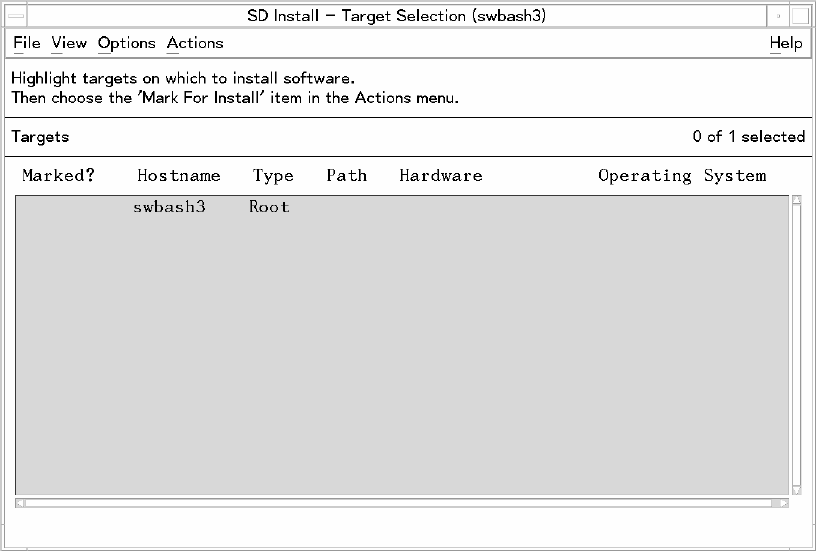
Step II: Select Targets
The Target Selection Window displays the local, default target. A target is where you
want the installation to go (in the example below, the target is the system swbash3).
By default, the current system is listed (Figure 7-3: “Target Selection Window”,).
Figure 7-3 Target Selection Window
Specify the desired target for the installation:
1. For local default:
a. Highlight the local target system with a left mouse click. Then select
Actions→Mark for Install (or right-click to display the pop-up menu and select
Mark for Install).
b. Select Actions→Show Software for Selection...
This displays the Specify Source dialog. If this is your first time through this tutorial,
skip directly to “Step III: Select Source” (page 161). After you have gone through
this tutorial once, retry Step I using remote targets.
— or —
160 Remote Operations Overview










