Software Distributor Administration Guide (March 2009)
Table Of Contents
- Software Distributor Administration Guide
- Table of Contents
- About This Document
- 1 Introduction to Software Distributor
- 1.1 SD-UX Overview
- 1.2 SD-UX Concepts
- 1.3 Using the GUI and TUI Commands
- 1.3.1 The Terminal User Interface
- 1.3.2 Starting the GUI/TUI Commands
- 1.3.3 Window Components
- 1.3.4 Opening and closing items in the object list
- 1.3.5 Marking Items in the Object List
- 1.3.6 Preselecting Host Files
- 1.3.7 Software Selection Window
- 1.3.8 Session and File Management—The File Menu
- 1.3.9 Changing Software Views—The View Menu
- 1.3.10 Changing Options and Refreshing the Object List—The Options Menu
- 1.3.11 Performing Actions—The Actions Menu
- 1.3.12 Getting Help—The Help Menu
- 1.3.13 XToolkit Options and Changing Display Fonts
- 1.4 Working from the Command Line
- 2 Installing Software
- 2.1 Installation with swinstall
- 2.1.1 Features and Limitations
- 2.1.2 Installing with the GUI
- 2.1.3 Installing from the Command Line
- 2.1.4 Installation Tasks and Examples
- 2.1.4.1 Updating to HP-UX 11i
- 2.1.4.2 Installing Patches
- 2.1.4.3 Recovering Updated Files
- 2.1.4.4 Installing Software That Requires a System Reboot
- 2.1.4.5 Using Software Codewords and Customer IDs
- 2.1.4.6 Re-installing Software Distributor
- 2.1.4.7 Installing Multiple Versions
- 2.1.4.8 Installing to an Alternate Root
- 2.1.4.9 Compatibility Filtering and Checking
- 2.2 Configuring Your Installation (swconfig)
- 2.3 Verifying Your Installation (swverify)
- 2.1 Installation with swinstall
- 3 Managing Installed Software
- 3.1 Listing Your Software (swlist)
- 3.1.1 swlist Features and Limitations
- 3.1.2 Using the swlist GUI
- 3.1.3 Using the Command Line
- 3.1.4 Software Listing Tasks and Examples
- 3.2 Modifying the IPD (swmodify)
- 3.3 Removing Installed Software (swremove)
- 3.1 Listing Your Software (swlist)
- 4 Managing Software Depots
- 4.1 Depot Management Commands and Concepts
- 4.2 Copying Software Depots
- 4.3 Registering and Unregistering Depots (swreg)
- 4.4 Additional Depot Management Tasks and Examples
- 4.4.1 Combining Patch Depots
- 4.4.2 Creating a Tape Depot for Distribution
- 4.4.3 Setting Depot Attributes
- 4.4.4 Creating a Network Depot
- 4.4.5 Managing Multiple Versions of HP-UX
- 4.4.6 Listing Registered Depots
- 4.4.7 Listing the Contents of a Depot (swlist -d)
- 4.4.8 Source Depot Auditing
- 4.4.9 Verifying a Depot (swverify -d)
- 4.4.10 Removing Software from Depots
- 4.4.11 Removing a Depot
- 5 HP-UX Patching and Patch Management
- 6 Using Jobs and the Job Browser
- 7 Remote Operations Overview
- 8 Reliability and Performance
- 9 SD-UX Security
- 9.1 Overview
- 9.2 The swacl Command
- 9.3 Basic Security Tasks
- 9.4 How ACLs are Matched to the User
- 9.5 ACL Entries
- 9.6 Security on SD-UX Systems
- 9.7 SD-UX Internal Authentication
- 9.8 RPC Authorization
- 9.9 Security Use Models
- 9.10 Permission Requirements, by Command
- 9.10.1 Packaging (swpackage)
- 9.10.2 Listing (swlist)
- 9.10.3 Job Browsing (sd, swjob)
- 9.10.4 Copying (swcopy)
- 9.10.5 Installing (swinstall)
- 9.10.6 Removal (swremove)
- 9.10.7 Configuration (swconfig)
- 9.10.8 Verify (swverify)
- 9.10.9 Registering Depots (swreg)
- 9.10.10 Changing ACLs (swacl)
- 9.10.11 Request Scripts (swask)
- 9.10.12 Modify (swmodify)
- 10 Creating Software Packages
- 10.1 Overview of the Packaging Process
- 10.2 Identifying the Products to Package
- 10.3 Adding Control Scripts
- 10.4 Creating a Product Specification File (PSF)
- 10.4.1 Product Specification File Examples
- 10.4.2 PSF Syntax
- 10.4.2.1 PSF Object Syntax
- 10.4.2.2 Selecting the PSF Layout Version
- 10.4.2.3 PSF Value Types
- 10.4.2.4 Product Specification File Semantics
- 10.4.2.4.1 Vendor-Defined Attributes
- 10.4.2.4.2 Distribution (Depot) Specification
- 10.4.2.4.3 Vendor Specification
- 10.4.2.4.4 Category Specification
- 10.4.2.4.5 Product or Bundle Specification
- 10.4.2.4.6 Control Script Specification
- 10.4.2.4.7 Subproduct Specification
- 10.4.2.4.8 Fileset Specification
- 10.4.2.4.9 Dependency Specification
- 10.4.2.4.10 Control Script Specification
- 10.4.2.4.11 File Specification
- 10.4.2.5 Re-Specifying Files
- 10.5 Packaging the Software (swpackage)
- 10.6 Packaging Tasks and Examples
- 10.6.1 Registering Depots Created by swpackage
- 10.6.2 Creating and Mastering a CD-ROM Depot
- 10.6.3 Compressing Files to Increase Performance
- 10.6.4 Packaging Security
- 10.6.5 Repackaging or Modifying a Software Package
- 10.6.6 Packaging In Place
- 10.6.7 Following Symbolic Links in the Source
- 10.6.8 Generating File Revisions
- 10.6.9 Depots on Remote File Systems
- 10.6.10 Verifying the Software Package
- 10.6.11 Packaging Patch Software
- 10.6.12 Writing to Multiple Tapes
- 10.6.13 Making Tapes from an Existing Depot
- 11 Using Control Scripts
- 11.1 Introduction to Control Scripts
- 11.2 General Script Guidelines
- 11.3 Packaging Control Scripts
- 11.4 Using Environment Variables
- 11.5 Execution of Control Scripts
- 11.5.1 Details Common to All Control Scripts
- 11.5.2 Checkinstall Scripts
- 11.5.3 Preinstall Scripts
- 11.5.4 Postinstall Scripts
- 11.5.5 Configure Scripts
- 11.5.6 Unconfigure Scripts
- 11.5.7 Verify Scripts
- 11.5.8 Fix Scripts
- 11.5.9 Checkremove Scripts
- 11.5.10 Preremove Scripts
- 11.5.11 Postremove Scripts
- 11.5.12 Request Scripts
- 11.6 Execution of Other Commands by Control Scripts
- 11.7 Control Script Input and Output
- 11.8 File Management by Control Scripts
- 11.9 Testing Control Scripts
- 11.10 Requesting User Responses (swask)
- 11.11 Request Script Tasks and Examples
- 12 Nonprivileged SD
- A Command Options
- B Troubleshooting
- B.1 Error Logging
- B.2 Common Problems
- B.2.1 Cannot Contact Target Host’s Daemon or Agent
- B.2.2 GUI Won’t Start or Missing Support Files
- B.2.3 Access To An Object Is Denied
- B.2.4 Slow Network Performance
- B.2.5 Connection Timeouts and Other WAN Problems
- B.2.6 Disk Space Analysis Is Incorrect
- B.2.7 Packager Fails
- B.2.8 Command Logfile Grows Too Large
- B.2.9 Daemon Logfile Is Too Long
- B.2.10 Cannot Read a Tape Depot
- B.2.11 Installation Fails
- B.2.12 swinstall or swremove Fails With a Lock Error
- C Replacing or Updating SD-UX
- D Software Distributor Files and File System Structure
- Glossary
- Index
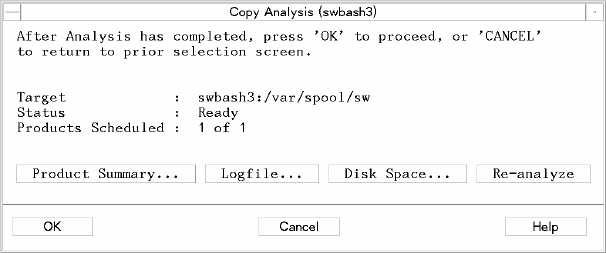
• Add New Codeword lets you add a new codeword to unlock protected
software. (This option is available only when SD-UX detects that the source
contains protected software.)
• Show Description of Software (available only for a single item highlighted
in the object list) displays more information on the selected software.
• Change Target... returns you to the Select Target Depot Path dialog (“Step
II: Specify Target” (page 114)).
3. Select Actions→Copy to start the analysis (preview) step. The Analysis dialog
appears.
Step V: Analysis (Preview)
In this step, SD-UX analyzes the software you have selected.
The Analysis window displays status information about the analysis process. When
the analysis is complete and the host status shows Ready, click OK to start the actual
copy (see “Step VI: Copying” (page 119)). The Analysis dialog is then replaced by the
Copy dialog.
If you started a preview session, the copy stops after the analysis. Clicking Cancel
returns you to the Software Selection window.
Figure 4-4 Copy Analysis Dialog
The following actions are available:
• Product Summary gives additional information about the product or bundle and
provides a Product Description button that displays information about additional
information about dependencies, copyright, vendor, etc.
• Logfile presents a scrollable view of detailed copy information written to the
logfile.
• Disk Space displays the Disk Space Analysis window (Figure 4-5: “Disk Space
Analysis Window”,) which shows:
— The file system mount point,
— How much disk space was available before the copy,
4.2 Copying Software Depots 117










