Software Distributor Administration Guide (March 2009)
Table Of Contents
- Software Distributor Administration Guide
- Table of Contents
- About This Document
- 1 Introduction to Software Distributor
- 1.1 SD-UX Overview
- 1.2 SD-UX Concepts
- 1.3 Using the GUI and TUI Commands
- 1.3.1 The Terminal User Interface
- 1.3.2 Starting the GUI/TUI Commands
- 1.3.3 Window Components
- 1.3.4 Opening and closing items in the object list
- 1.3.5 Marking Items in the Object List
- 1.3.6 Preselecting Host Files
- 1.3.7 Software Selection Window
- 1.3.8 Session and File Management—The File Menu
- 1.3.9 Changing Software Views—The View Menu
- 1.3.10 Changing Options and Refreshing the Object List—The Options Menu
- 1.3.11 Performing Actions—The Actions Menu
- 1.3.12 Getting Help—The Help Menu
- 1.3.13 XToolkit Options and Changing Display Fonts
- 1.4 Working from the Command Line
- 2 Installing Software
- 2.1 Installation with swinstall
- 2.1.1 Features and Limitations
- 2.1.2 Installing with the GUI
- 2.1.3 Installing from the Command Line
- 2.1.4 Installation Tasks and Examples
- 2.1.4.1 Updating to HP-UX 11i
- 2.1.4.2 Installing Patches
- 2.1.4.3 Recovering Updated Files
- 2.1.4.4 Installing Software That Requires a System Reboot
- 2.1.4.5 Using Software Codewords and Customer IDs
- 2.1.4.6 Re-installing Software Distributor
- 2.1.4.7 Installing Multiple Versions
- 2.1.4.8 Installing to an Alternate Root
- 2.1.4.9 Compatibility Filtering and Checking
- 2.2 Configuring Your Installation (swconfig)
- 2.3 Verifying Your Installation (swverify)
- 2.1 Installation with swinstall
- 3 Managing Installed Software
- 3.1 Listing Your Software (swlist)
- 3.1.1 swlist Features and Limitations
- 3.1.2 Using the swlist GUI
- 3.1.3 Using the Command Line
- 3.1.4 Software Listing Tasks and Examples
- 3.2 Modifying the IPD (swmodify)
- 3.3 Removing Installed Software (swremove)
- 3.1 Listing Your Software (swlist)
- 4 Managing Software Depots
- 4.1 Depot Management Commands and Concepts
- 4.2 Copying Software Depots
- 4.3 Registering and Unregistering Depots (swreg)
- 4.4 Additional Depot Management Tasks and Examples
- 4.4.1 Combining Patch Depots
- 4.4.2 Creating a Tape Depot for Distribution
- 4.4.3 Setting Depot Attributes
- 4.4.4 Creating a Network Depot
- 4.4.5 Managing Multiple Versions of HP-UX
- 4.4.6 Listing Registered Depots
- 4.4.7 Listing the Contents of a Depot (swlist -d)
- 4.4.8 Source Depot Auditing
- 4.4.9 Verifying a Depot (swverify -d)
- 4.4.10 Removing Software from Depots
- 4.4.11 Removing a Depot
- 5 HP-UX Patching and Patch Management
- 6 Using Jobs and the Job Browser
- 7 Remote Operations Overview
- 8 Reliability and Performance
- 9 SD-UX Security
- 9.1 Overview
- 9.2 The swacl Command
- 9.3 Basic Security Tasks
- 9.4 How ACLs are Matched to the User
- 9.5 ACL Entries
- 9.6 Security on SD-UX Systems
- 9.7 SD-UX Internal Authentication
- 9.8 RPC Authorization
- 9.9 Security Use Models
- 9.10 Permission Requirements, by Command
- 9.10.1 Packaging (swpackage)
- 9.10.2 Listing (swlist)
- 9.10.3 Job Browsing (sd, swjob)
- 9.10.4 Copying (swcopy)
- 9.10.5 Installing (swinstall)
- 9.10.6 Removal (swremove)
- 9.10.7 Configuration (swconfig)
- 9.10.8 Verify (swverify)
- 9.10.9 Registering Depots (swreg)
- 9.10.10 Changing ACLs (swacl)
- 9.10.11 Request Scripts (swask)
- 9.10.12 Modify (swmodify)
- 10 Creating Software Packages
- 10.1 Overview of the Packaging Process
- 10.2 Identifying the Products to Package
- 10.3 Adding Control Scripts
- 10.4 Creating a Product Specification File (PSF)
- 10.4.1 Product Specification File Examples
- 10.4.2 PSF Syntax
- 10.4.2.1 PSF Object Syntax
- 10.4.2.2 Selecting the PSF Layout Version
- 10.4.2.3 PSF Value Types
- 10.4.2.4 Product Specification File Semantics
- 10.4.2.4.1 Vendor-Defined Attributes
- 10.4.2.4.2 Distribution (Depot) Specification
- 10.4.2.4.3 Vendor Specification
- 10.4.2.4.4 Category Specification
- 10.4.2.4.5 Product or Bundle Specification
- 10.4.2.4.6 Control Script Specification
- 10.4.2.4.7 Subproduct Specification
- 10.4.2.4.8 Fileset Specification
- 10.4.2.4.9 Dependency Specification
- 10.4.2.4.10 Control Script Specification
- 10.4.2.4.11 File Specification
- 10.4.2.5 Re-Specifying Files
- 10.5 Packaging the Software (swpackage)
- 10.6 Packaging Tasks and Examples
- 10.6.1 Registering Depots Created by swpackage
- 10.6.2 Creating and Mastering a CD-ROM Depot
- 10.6.3 Compressing Files to Increase Performance
- 10.6.4 Packaging Security
- 10.6.5 Repackaging or Modifying a Software Package
- 10.6.6 Packaging In Place
- 10.6.7 Following Symbolic Links in the Source
- 10.6.8 Generating File Revisions
- 10.6.9 Depots on Remote File Systems
- 10.6.10 Verifying the Software Package
- 10.6.11 Packaging Patch Software
- 10.6.12 Writing to Multiple Tapes
- 10.6.13 Making Tapes from an Existing Depot
- 11 Using Control Scripts
- 11.1 Introduction to Control Scripts
- 11.2 General Script Guidelines
- 11.3 Packaging Control Scripts
- 11.4 Using Environment Variables
- 11.5 Execution of Control Scripts
- 11.5.1 Details Common to All Control Scripts
- 11.5.2 Checkinstall Scripts
- 11.5.3 Preinstall Scripts
- 11.5.4 Postinstall Scripts
- 11.5.5 Configure Scripts
- 11.5.6 Unconfigure Scripts
- 11.5.7 Verify Scripts
- 11.5.8 Fix Scripts
- 11.5.9 Checkremove Scripts
- 11.5.10 Preremove Scripts
- 11.5.11 Postremove Scripts
- 11.5.12 Request Scripts
- 11.6 Execution of Other Commands by Control Scripts
- 11.7 Control Script Input and Output
- 11.8 File Management by Control Scripts
- 11.9 Testing Control Scripts
- 11.10 Requesting User Responses (swask)
- 11.11 Request Script Tasks and Examples
- 12 Nonprivileged SD
- A Command Options
- B Troubleshooting
- B.1 Error Logging
- B.2 Common Problems
- B.2.1 Cannot Contact Target Host’s Daemon or Agent
- B.2.2 GUI Won’t Start or Missing Support Files
- B.2.3 Access To An Object Is Denied
- B.2.4 Slow Network Performance
- B.2.5 Connection Timeouts and Other WAN Problems
- B.2.6 Disk Space Analysis Is Incorrect
- B.2.7 Packager Fails
- B.2.8 Command Logfile Grows Too Large
- B.2.9 Daemon Logfile Is Too Long
- B.2.10 Cannot Read a Tape Depot
- B.2.11 Installation Fails
- B.2.12 swinstall or swremove Fails With a Lock Error
- C Replacing or Updating SD-UX
- D Software Distributor Files and File System Structure
- Glossary
- Index
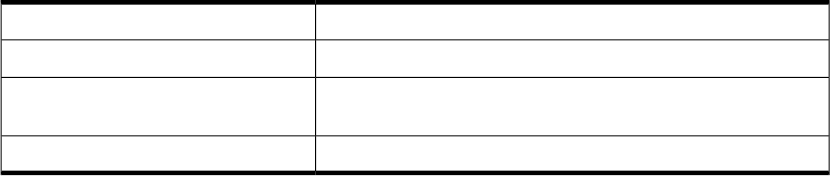
For more information, see Chapter 11: “Using Control Scripts ” (page 265).
• swremove does not perform automatic unconfiguration when you remove software
from alternate roots.
3.3.2 Using the swremove GUI
This section provides an overview of the swremove GUI.
• In general, all information presented in “Removing Installed Software (swremove)”
(page 101) also applies to the swinstall GUI.
• This section refers to additional information about standard GUI elements,
discussed in “Using the GUI and TUI Commands” (page 31).
• All information in this section also applies to the TUI program unless otherwise
noted. See “The Terminal User Interface” (page 32).
The swremove command behaves slightly differently when removing from primary
root file systems, alternate root file systems, and depots. Interface changes for depot
remove operations are summarized in “Removing Software from Depots” (page 131).
There are four steps in the removal process:
Table 3-8 GUI Removal Steps
Start the swremove GUI.I. Start-Up
Choose the software to remove.II. Select Software
Analyze (preview) the removal to determine if the selected
software can be successfully removed.
III. Analysis (Preview)
Perform the actual removal.IV. Removal
Step I: Start-Up
To start the GUI or TUI for an removal session, type:
/usr/sbin/swremove
The GUI is automatically invoked unless you also specify software on the command
line. To invoke the GUI and specify software, include the -i option. For example, to
use the GUI for a preview (analysis only) session with BUNDLE1, type:
swremove -i -p /MyDepot/BUNDLE1
The Software Selection window appears.
Step II: Selecting Software
In this step, you use the Software Selection window to select the software you want to
remove.
102 Managing Installed Software










