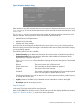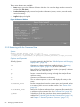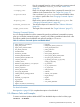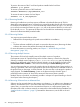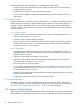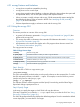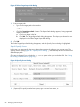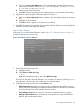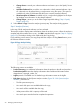Software Distributor Administration Guide HP-UX 11i v1, 11i v2, and 11i v3 (5900-2561, March 2013)
• Change Source...cancels your software selections and returns you to the Specify Source
dialog.
• Add New Codeword lets you add a new codeword to unlock protected software. Up to
62 codewords can be entered during a single session using this option. (This option is
available only when SD-UX detects that the source contains protected software.)
• Show Description of Software (available only for a single item highlighted in the object
list) displays more information on the selected software.
• Change Target... returns you to the Select Target Depot Path dialog (“Step II: Specify
Target” (page 87)).
3. Select Actions→Copy to start the analysis (preview) step. The Analysis dialog appears.
Step V: Analysis (Preview)
In this step, SD-UX analyzes the software you have selected.
The Analysis window displays status information about the analysis process. When the analysis is
complete and the host status shows Ready, click OK to start the actual copy (see “Step VI: Copying”
(page 92)). The Analysis dialog is then replaced by the Copy dialog.
If you started a preview session, the copy stops after the analysis. Clicking Cancel returns you to
the Software Selection window.
Figure 28 Copy Analysis Dialog
The following actions are available:
• Product Summary gives additional information about the product or bundle and provides a
Product Description button that displays information about additional information about
dependencies, copyright, vendor, etc.
• Logfile presents a scrollable view of detailed copy information written to the logfile.
• Disk Space displays the Disk Space Analysis window (Figure 29: “Disk Space Analysis
Window”,) which shows:
◦ The file system mount point,
◦ How much disk space was available before the copy,
◦ How much will be available after the copy,
◦ What percent of the disk’s capacity will be used.
◦ How much space must be freed to complete the operation.
90 Managing Software Depots