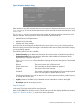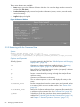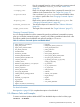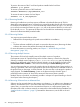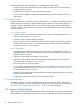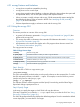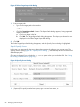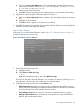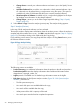Software Distributor Administration Guide HP-UX 11i v1, 11i v2, and 11i v3 (5900-2561, March 2013)
4.2.1 swcopy Features and Limitations
• swcopy does not perform compatibility checking.
• swcopy does not run control scripts.
• swcopy does not perform kernel building or rebooting, although it does perform other pre-install
and postinstall checks, such as disk space analysis and requisite selection.
• When you create or modify a depot with swcopy, SD-UX automatically creates catalog files
that describe the depot. These are stored in the IPD. See “Modifying the IPD (swmodify)”
(page 74) for more information.
• Software dependencies apply to selections made with the swcopy GUI.
4.2.2 Using the swcopy GUI
Overview
This section provides an overview of the swcopy GUI.
• In general, all information presented in “Using the swcopy Command Line” (page 92) also
applies to the swcopy GUI.
• This section also refers to information about standard GUI elements discussed in “Using the
GUI and TUI Commands” (page 23).
• All information in this section also applies to the TUI program unless otherwise noted. See
“The Terminal User Interface” (page 23).
The copy process has six steps:
Table 22 Copy Process Steps
Start the swcopy GUI.I. Start-Up
Provide the location to which you want to copy the software.II. Specify Target
Provide the location of the software depot from which the software will be copied.III. Specify Source
Select the software you want to copy.IV. Select Software
swcopy determines if the copy operation can succeed.V. Analysis (Preview)
The actual software copying process.VI. Copy
Step I: Start-Up
To start the GUI or TUI for an copy session, type:
/usr/sbin/swcopy
The GUI is automatically invoked unless you also specify software on the command line. To invoke
the GUI and specify software, include the -i option. For example, to use the GUI for a preview
(analysis only) session with MyDepot, type:
swcopy -i -p /MyDepot
The Software Selection window appears with the Specify Source dialog and the Select Target
Depot Path dialogs superimposed over it.
Step II: Specify Target
In this step, you specify the target to which SD-UX will copy the software.
(This step is skipped if you include the -t target option when you invoke the GUI. See “Using
the swcopy Command Line” (page 92).)
The Select Target Depot Path dialog displays the default target depot. Since this matches the default
source depot path, you must select a new target:
4.2 Copying Software Depots 87