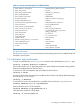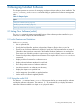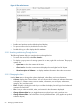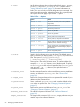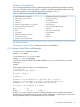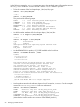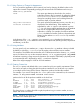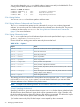Software Distributor Administration Guide HP-UX 11i v1, 11i v2, and 11i v3 (5900-2561, March 2013)
Figure 21 The swlist Browser
• Bundles and products are the default top-level display.
• To open an item on the list, double-click on the item.
• Double-clicking on a file displays the file attributes.
3.1.2.1 Searching and Moving Through the List
The following features help you search and move through the list:
• To search the current list, select File→Search...
• To display a pop-up menu of viewing options for an item, right-click on the item. The pop-up
options are:
◦ Open Item to show the contents of the item.
◦ Close Level to close the current item and displays the next higher level of objects.
◦ Show Description of Software... to display attribute information about the current item.
3.1.2.2 Changing the View
Use the View menu to change the columns displayed, select filters, and sort information:
• Columns displays the Columns Editor. You can choose which columns of software information
to display (i.e. software name, revision number, information, size in Kbytes, architecture,
category, etc.) and their order.
• Filter... displays a dialog from which you can filter the display list with logical and relational
operators for each field.
• Sort... lets you select sort fields, order, and criteria for the information displayed.
• Change Software View lets you toggle between a top-level view and a products view.
• Change Software Filter... lets select from a list of predefined filters. (Only applies to top-level
software objects.)
64 Managing Installed Software