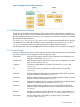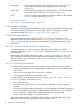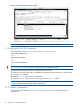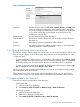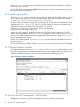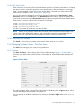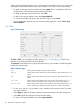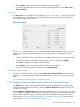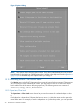Software Distributor Administration Guide HP-UX 11i v1, 11i v2, and 11i v3 (5900-2561, March 2013)
• Select Cancel to ignore any changes made and close the Filter dialog.
• To save the changes made for the next invocation of the application, choose View→Save
View as Default.
1.3.9.3 Sort...
The View→Sort... choice displays the Sort dialog (Figure 8: “Sort Dialog”,), which lets you specify
a sort method for the object list. All viewable object attributes are listed. For each attribute, you
can specify the type of sort desired.
Figure 8 Sort Dialog
The Priority column displays values 1 through the total number of attributes, plus an Ignore
option, which excludes the attribute from the sort. A sort priority of 1 sorts the list first on that
attribute.
• To specify whether the sort is ascending or descending, select the Direction menu button.
• To apply the changes to the objects list and remain in the Sort dialog, select Apply.
• Select OK to apply the sort and close the Sort dialog.
• Select Cancel to ignore any changes made and close the Sort dialog.
• To return to the original default sort values, select System Defaults.
1.3.9.4 Save View as Default
To save any changes for future sessions, choose View→Save View as Default. Any changes you
made to your view preferences are saved in the following file, in which username is your log-in
name:
/var/adm/sw/ui/preferences/username.prefs.
1.3.10 Changing Options and Refreshing the Object List—The Options Menu
The Options menu lets you refresh the object list and change the default values of options that
control command behaviors and policies. Selecting Options→Refresh List updates the object list
to reflect any changes.
Selecting Options→Change Options opens the Options dialog (Figure 9: “Options Dialog”,), which
lets you change a limited set of options for the command. These options are changed only for the
duration of the interactive session. To change options for subsequent sessions, you must save a
session file (see “Session and File Management—The File Menu” (page 26)) or edit one of the
options files (see “Using Command Options” (page 37)).
1.3 Using the GUI and TUI Commands 29