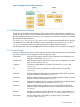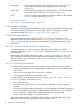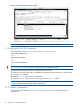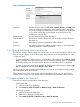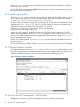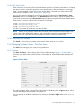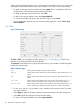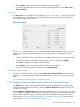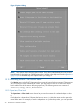Software Distributor Administration Guide HP-UX 11i v1, 11i v2, and 11i v3 (5900-2561, March 2013)
1.3.8.1 GUI Session Files
Each invocation of one of the GUI commands defines a session. All session information—including
the options used to invoke the command, source specifications, software selections, and target
hosts—are automatically saved. This lets you re-execute the command even if the session ends
before proper completion. (See “Session Files” (page 39).)
You can save session information into a file at any time by selecting the Save Session or Save
Session As choice from the File menu. The Recall Session choice lets you import the settings from
a previously saved session file. Clear Session resets all options and operands to their default values.
Each session is saved to a file for that command. For example:
$HOME/.sw/sessions/swinstall.last
$HOME/.sw/sessions/swcopy.last
$HOME/.sw/sessions/swremove.last
This file is overwritten by each time you start the GUI.
NOTE: When you re-execute a session file, the values in the session file take precedence over
values in the system defaults file. Likewise, any command line options or parameters that you
specify when you invoke the GUI take precedence over the values in the session file.
1.3.8.2 Performing Text Searches
The Search... choice lets you perform a text search of the active list in a window.
1.3.9 Changing Software Views—The View Menu
The View menu manages your window view preferences.
1.3.9.1 Columns...
The View→Columns... choice brings up the Column Editor dialog (Figure 6: “Column Editor ”,),
which lets you reformat the columns for the current object list. All viewable object attributes are
listed.
Figure 6 Column Editor
The editor displays values 1 through the total number of attributes, plus an Ignore option, which
removes that attribute from display in the object list.
You can specify an attribute’s justification by clicking on the Left or Right button in the Justify
column.
1.3 Using the GUI and TUI Commands 27