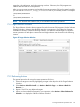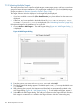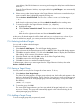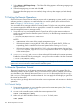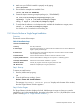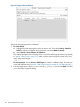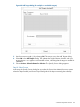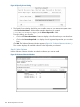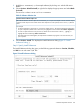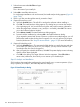Software Distributor Administration Guide HP-UX 11i v1, 11i v2, and 11i v3 (5900-2561, March 2013)
1. Select the text area after Job Title and type:
SDTESTJOB
This is the name of your install job.
2. Select OK to install the software now.
For single-target installations such as this tutorial, the Install Analysis dialog appears (Figure 52
(page 130)).
3. If this is your first pass through the tutorial, proceed to Step V.
4. (Optional) Previewing a Job
a. Select the Preview button. This tells SD to analyze the software without installing it.
b. Click OK. The Install Analysis dialog appears. This dialog lets you monitor the analysis
of a single-target job. You can also browse log files and product summary information.
c. When the target Status indicates Ready (analysis is successful), select OK. This returns
you to the Software Selection Window.
d. Select Actions→Install. The Install Preferences dialog appears.
e. Proceed with the installation by selecting OK in the Install Preferences dialog.
(If you repeat this tutorial and choose to preview a job that uses multiple targets, you will
find that the Install Analysis dialog does not appear. You can only preview job progress
from the Job Browser. See “Step VII: Monitor Results ” (page 131) for more information.)
5. (Optional) Scheduling a Job
a. Select the Schedule button. This activates the fields that let you specify the time and date
you at which you want your job to run. (For example, you may want to schedule a job
at midnight when few users are logged in.)
b. After you specify the schedule information, click OK. The system displays a note indicating
that the job has been scheduled.
c. Click OK in the dialog. The Target Selection Window reappears. Select File→Exit to
return to the Job Browser, from which you can monitor your scheduled job.
Step VI: Analysis and Installation
SD-UX analyzes the target before performing the actual install, copy, or remove operation. (If you
set up a preview job in Step IV, the install stops after the analysis.)
Figure 52 Install Analysis Dialog
130 Remote Operations Overview