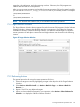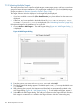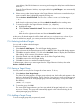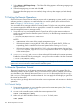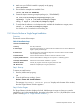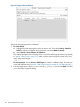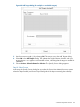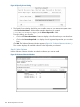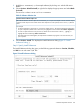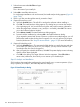Software Distributor Administration Guide HP-UX 11i v1, 11i v2, and 11i v3 (5900-2561, March 2013)
cause delays; if the SD-UX daemon is not running on the target, the delay lasts until the daemon
times out.
From the Target Selection Window, any targets added using Add Targets... are automatically
marked Yes.
6. If there are any other desired targets in the Target Selection List that are not marked and you
want to install to them, highlight the target by clicking on it.
Choose Actions→Mark for Install. The Marked? column is set to Yes for that target.
— or —
Hold down the right mouse button and choose Mark for Install from the resulting menu.
7. To unmark a target in the Target Selection Window (i.e., object list):
a. Highlight the target
b. Choose Actions→Unmark for Install. The Marked? column is cleared for that target.
— or —
Hold down the right mouse button and choose Unmark for install.
At this point, all desired targets should be listed and have Yes in the Marked? column. If you
have not marked any targets, you cannot proceed to the Selecting Software phase.
7.2.4 Selecting Individual Targets
You can add or delete individual targets.
To add a new target:
1. Select Actions→Add Targets.... The Add Targets dialog appears.
2. Type in the name of the desired target and click on Add. The Select Target Path dialog appears.
3. Click OK to accept the default (/) or click on the Root Path...button to display the Shared Root
Paths dialog, which contains more selection options.
4. Select the desired root and click OK to return to the Select Target Path dialog.
5. Click OK to return to the Add Targets dialog
6. Click OK. You have now marked an additional target.
To delete targets, select one or more targets from the Target Selection Window, then select
Actions→Unmark for Install.
7.2.5 Saving a Target Group
You may want to re-use your list of targets for a later session. To do so,
1. Select Actions→Save Target Group...
The Select File dialog appears. If target groups already exist, the first file path appears in the
text box in the bottom of the dialog. Type a name for a new group or re-use an existing group
(saving your current list to existing target group overwrites that group). Groups are saved in
the directory:
$HOME/.sw/targets
2. To save the group, click OK.
This saves all the target selections you have just marked (all targets listed with Yes in the
Marked? Column). This group will automatically appear in the Select File dialog for all
subsequent target group selections.
7.2.6 Adding a Target Group
To re-use a target group that you previously saved:
7.2 Using the Remote Operations GUI 123