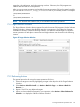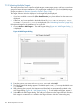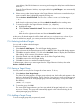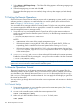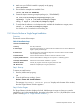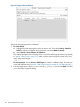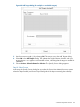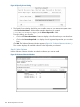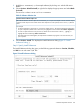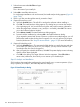Software Distributor Administration Guide HP-UX 11i v1, 11i v2, and 11i v3 (5900-2561, March 2013)
target lists, job preferences, and job monitoring windows. Otherwise, the GUI programs are
identical to those used for local operations.
After you set up remote operations and enable the remote operations GUI on the central controller,
you can start the swinstall, swcopy, or swremove GUI as you normally would. For example:
/usr/sbin/swinstall
or
/usr/sbin/swinstall -i
NOTE: The Terminal User Interface (TUI) is not available with remote operations.
7.2.1 Target Selection Window
The Target Selection Window always appears first with the remote GUI programs. Like the Software
Selection Window, it features the standard menu bar, message area, and object list of targets
available for selection. Instead of selecting software, you select the remote targets on which the
remote operation will take place. Menu items and target selection are discussed in the following
sections.
Figure 45 Target Selection Window
7.2.2 Performing Actions
The general procedure for using the remote operations GUI is to:
1. Select one target at a time by highlighting a target in the object list of the Target Selection
Window.
2. Select Actions→Mark for Install....(or Actions→Mark for Copy....or Actions→Mark for
Remove....).
3. Repeat 1 and 2 for any additional targets.
4. When you have selected all targets for your operation, select Actions→Show Software for
Selection.... to display the Software Selection Window.
7.2 Using the Remote Operations GUI 121