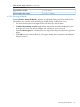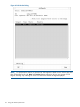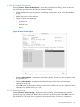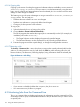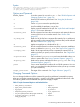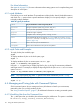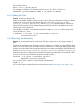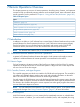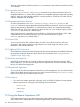Software Distributor Administration Guide HP-UX 11i v1, 11i v2, and 11i v3 (5900-2561, March 2013)
6.2.5.6 Copying Jobs
Copying a job consists of making the target and software selections available to a new session of
swinstall, swcopy, or swremove. The new session is invoked automatically, using the same
hosts, sources, software and target selections from the selected job. You can then re-use the same
settings or make changes as needed.
This feature gives you the same advantages as using a session file in swinstall, swremove, or
swcopy session. This can help you:
• Distribute the same software to a new set of targets
• Distribute new software to a previously defined set of targets
• Change a job from preview to full execution
To copy a job:
1. Select the desired job icon or listing in the job list.
2. Choose Actions→Create Job from Selected Job....
The SD-UX program that matches the original job is automatically invoked. (For example, an
installation job invokes swinstall.)
• The Target Selection window displays the previously specified targets.
• The Software Selection window displays the list of previously specified software.
3. Execute the program with the copied settings, or change the settings before execution.
6.2.5.7 Removing a Job
The Actions→ Remove a Job... menu choice lets you remove the currently selected jobs from the
Jobs List. (To select more than one job, hold down the CTRL key while selecting jobs in the Job
Browser window.) The Remove a Job dialog displays, listing information about the selected jobs.
Figure 44 Remove a Job dialog
• If you remove a scheduled job that has not yet run, the job is never run.
• You cannot remove a job that is in progress.
6.3 Monitoring Jobs from the Command Line
The swjob command lets you display and monitor job information using the command line. This
command provides a quick, low-bandwidth alternative to the Job Browser when you want to check
on specific jobs.
114 Using Jobs and the Job Browser