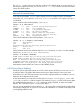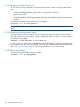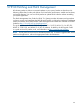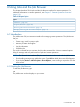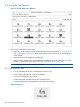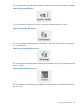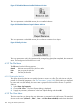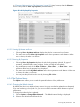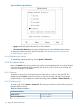Software Distributor Administration Guide HP-UX 11i v1, 11i v2, and 11i v3 (5900-2561, March 2013)
in “Changing Software Views—The View Menu” (page 27). Note, however, that the Columns...
choice is only valid for View→By Properties (discussed below).
Figure 40 Jobs Displayed by Properties
6.2.3.1 Viewing By Name and Icon
• Choosing View→By Name and Icon displays the jobs list in name and icon format.
• This menu item and the View→By Properties menu choice operate as radio buttons. When
one is chosen, the other is un-chosen.
6.2.3.2 Viewing By Properties
• Choosing View→By Properties displays the jobs list by properties (job title, ID, type of
operation, scheduled date, status, progress, results, and date of last update).
• Any modifications made in the View→Columns..., View→Filter..., or View→Sort... menu
selections affect how the property list is displayed.
• This menu item and the By Name and Icon menu choice operate as radio buttons. When one
is chosen, the other is un-chosen.
• You can print the job list from this view by choosing File→Print....
6.2.4 The Options Menu
The Options menu allows you to control the optional behavior of the Job Browser.
6.2.4.1 Changing the Refresh Interval
By default, the Jobs List is refreshed every minute. You may want the list updated more frequently
if you are monitoring a lot of jobs. Or, you can turn off the automatic refresh feature to improve
performance.
To change how often the list is updated:
1. Choose Options→Change Refresh Interval.... The Refresh Interval dialog is displayed.
2. Select a new refresh interval from the list.
6.2 Using the Job Browser 109