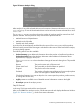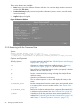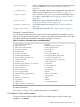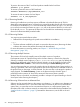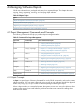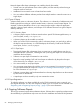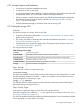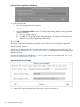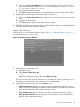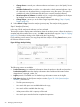Software Distributor Administration Guide HP-UX 11i v1, 11i v2, and 11i v3 (5900-2488, September 2012)
Figure 23 Remove Analysis dialog
After analysis, if any of the selected software can be removed, the status indicates Ready or Ready
with Warnings. If none of the selected software can be removed, the status indicates Excluded
from task.
The Products Scheduled column shows the number of products ready for removal out of all
products selected. The total products ready includes those products that are:
• Marked because of dependencies
• Marked inside of bundles
• Partially and wholly marked
A product may be automatically excluded from the removal if an error occurs with that product.
Removal cannot proceed if the host target is excluded from the removal. If the host fails the analysis,
a warning dialog appears.
The following actions are also available:
• Product Summary gives additional information about the product or bundle and provides a
Product Description button that displays information about additional information about
dependencies, copyright, vendor, etc.
The Projected Action column describes what type of removal is being done. The possible
types are:
Remove The product exists and will be removed.
Filesets Not Found The system did not find the filesets as specified.
Skipped The product will not be removed.
Excluded The product will not be removed because of some analysis phase
errors. See the logfile for details about the error.
(The Product Summary List is not an object list. You cannot open the products, perform actions,
or change the column view.)
• Logfile presents a scrollable view of detailed removal information written to the logfile.
• Re-analyze repeats the analysis process.
Step IV: Removal
In this step, SD-UX proceeds with the actual removal.
After you click OK in the Analysis window, SD-UX starts removal and displays the Remove Window
(Figure 24: “Remove Window”,), which shows status information.
3.3 Removing Installed Software (swremove) 81