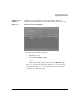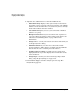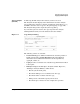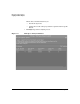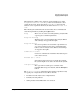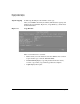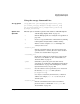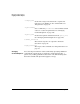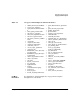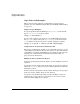Software Distributor Administration Guide for HP-UX 11i
Managing Software Depots
Copying Software Depots
Chapter 4 143
Step V: Analysis
(Preview)
In this step, SD-UX analyzes the software you have selected.
The Analysis window displays status information about the analysis
process. When the analysis is complete and the host status shows Ready,
click
OK to start the actual copy (see “Step VI: Copying” on page 146).
The Analysis dialog is then replaced by the Copy dialog.
If you started a preview session, the copy stops after the analysis.
Clicking
Cancel returns you to the Software Selection window.
Figure 4-4 Copy Analysis Dialog
The following actions are available:
•
Product Summary gives additional information about the product or
bundle and provides a
Product Description button that displays
information about additional information about dependencies,
copyright, vendor, etc.
•
Logfile presents a scrollable view of detailed copy information written
to the logfile.
•
Disk Space displays the Disk Space Analysis window (Figure 4-5,
“Disk Space Analysis Window,”) which shows:
— The file system mount point,
— How much disk space was available before the copy,
— How much will be available after the copy,
— What percent of the disk’s capacity will be used.
— How much space must be freed to complete the operation.