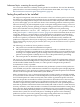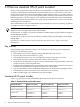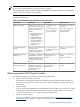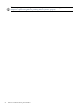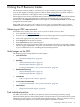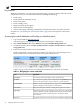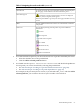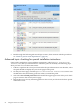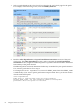Patch Management User Guide for HP-UX 11.x Systems
Table 6-1 Navigating the search results table (continued)
DescriptionTerm
Access the patch details page associated with a patch by selecting the patch
ID. This page contains extensive information about the patch.
Patch ID Link
If a patch has a warning associated with it, no stars are displayed.
Instead, a yellow, triangular symbol appears.
Patch Warning Icon
Select the patch ID link to go to the patch details page. Read the Warning
section.
Provides additional information about icons and information returned
with patches.
notes:
Icons are displayed along with the patches to provide additional
information.
Table Icons
critical fix
reboot required
possible reboot required
not available
enhancements only
special instructions
hardware enablement
5. You can download one patch of your choice from each row of patches returned by the search.
• Select the checkbox next to the patch ID link.
• Click the add to selected patch list button.
6. You should view the special installation instructions and check for dependencies
for each patch you want to download by selecting the patch ID link.
• See “Advanced topic: checking for special installation instructions” (page 58).
• See “Advanced topic: checking for all patch dependencies” (page 59).
For example, in the previously shown screen, if you selected PHKL_28766 and then add to
selected patch list, you would see the selected patch list table as shown below.
Find individual patches 57