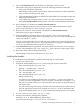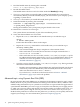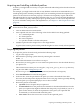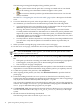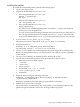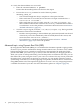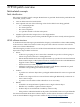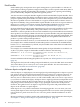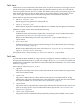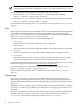Patch Management User Guide for HP-UX 11.x Systems
The following icons might be displayed along with the patch ID.
• This symbol means that the patch has a warning associated with it. You should
review the warning text to determine whether it applies to the system.
• This icon means that the patch has Special Installation Instructions. You should
always read them.
See Table 6-1: “Navigating the search results table” (page 56) for a description of all table
icons.
8. To review details about a patch, select the patch ID to open the patch details page.
At a minimum, you should review the information provided in the following fields:
• Special Installation Instructions: Read this section to determine if the chosen patch has
additional steps that you must perform during installation.
• Warning: This section will only exist if the patch has a warning associated with it.
Carefully read the information to determine how or whether the patch's problems will
impact the system. If the warning does impact the system, you must decide whether
the problem appears severe enough to avoid installing the patch. If this is the case, select
an alternate patch if one is available.
• Patch Dependencies, Hardware Dependencies, Other Dependencies: Note the patch IDs because
you must later verify that the patches are included on the list of patches that you
download.
9. When you finish viewing this page, return to the search results page.
10. On the search results page, check the box next to the patch ID of the patch to download.
TIP: If the recommended column appears, you should select the patch in that column
unless you have a valid reason not to.
11. Add the checked patch to the list of patches to download by clicking add to selected patch
list.
• If the patch you chose has a warning associated with it, the patch warning(s) page appears.
• If this happens, verify the patch you are downloading and click continue.
• The selected patch list page is displayed.
12. The Patch Database might automatically add some patches to the download list to satisfy
dependencies. You should download these along with the patches you explicitly selected.
13. To add more patches to the patch list, click add patches.
14. After acquiring all the patches you need, click download selected to open the download
patches page.
15. Under the heading download items in one operation or download items individually, select a
format option (HP recommends gzip package) and a download server. Select a zip package
only if you are certain the HP-UX system can unpack a .zip file.
You can use the commands whereis(1) and which(1) to make sure you have the appropriate
software. For example, use whereis gzip to determine if the program is installed and use
which gzip to determine if the program is in your path.
16. Click download. Make the appropriate selections (based on the browser you are using) to
save the selected bundle to the /tmp/some_patch_directory directory on the target
system.
17. Record the name of the file being downloaded.
The following section refers to the file as patches.xxx.
14 Quick start guide for patching HP-UX systems