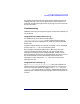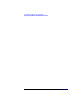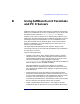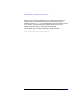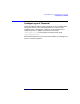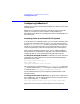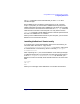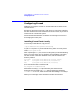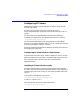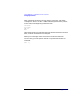Installing SoftBench
Using SoftBench on X Terminals and PC X Servers
Configuring Reflection X
Appendix D 87
The xset command must be executed after you start mwm or other
window manager.
Each SoftBench user can add this command to his or her X startup
script. If you prefer, you could create a SoftBench startup script that
adds the font paths and then starts SoftBench. This allows you to handle
all X font issues in one location. Be aware that the "xset +fp" command
adds the fonts to the start of the font path. You may want to use the
"xset fp=" command to avoid adding the fonts to the font path each time
the user runs SoftBench in an X session.
When you have added these directories to your font path, you can restart
Reflection X to activate the new fonts.
Installing Reflection X Fonts Locally
If you prefer not to access the SoftBench fonts across the network, you
can install them onto each PC. Copy the file
/opt/softbench/fonts/pcfonts/reflect.zip to your PC, and unpack
it in the Reflection X root directory, which is normally "C:\Program
Files\Reflection".
After unpacking the zip file, use the Reflection X font settings manager
to add these directories to your font path. Assuming the "Font Directory"
is set to "C:\Program Files\Reflection\Fonts" (or wherever your
Reflection X fonts are located), enter these directories in the "Font Path"
field:
hp_roman8
x11-iso
Misc
When you are through, restart Reflection X to activate the new fonts.