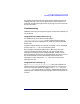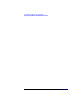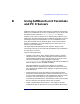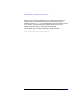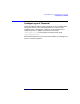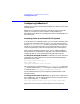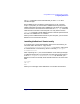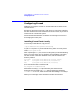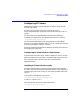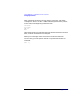Installing SoftBench
Using SoftBench on X Terminals and PC X Servers
Configuring Reflection X
Appendix D86
Configuring Reflection X
SoftBench 6.X supports version 6.00 of Reflection X. Other versions have
not been tested.
Reflection X can access its fonts from a font server, from a remote file
system, or from the PC's local file system. See the Reflection X
documentation for details on accessing font servers and modifying the X
font search path.
Accessing Fonts on a Remote HP-UX System
To access fonts on a remote file system, you must create a network drive
to mount the remote file system on your PC. You may choose to mount
only the /opt/softbench/fonts directory from the HP-UX system. This
allows you to use shorter file paths, and it also minimizes any security
concerns of allowing PC users access to the entire HP-UX file system.
After you have created the network drive, you can add the SoftBench
font directories to your Reflection X font path. You can do this either by
configuring each PC, or by specifying the new font path on HP-UX.
To change the font path on the PC: In addition to any font directories
required by your other applications, you should add the following font
directories, in this order:
E:pcfonts\reflection\iso_8859.1
E:hp_roman8\75dpi
C:\Program Files\Reflection\Fonts\misc
This assumes that you have mounted /opt/softbench/fonts onto drive
E:, and that the standard "Misc" font directory supplied by Reflection X
is installed under "C:\Program Files\Reflection\Fonts".
You can add these fonts to your font path using the Reflection X font
settings manager.
To change the font path on HP-UX: If you prefer not to modify every
PC's configuration, you can add the directories to the X font path on the
HP-UX side using the xset command:
xset +fp E:pcfonts/reflection/iso_8859.1,E:hp_roman8/75dpi
(Notice the use of Unix-style "forward slashes" for this command.)