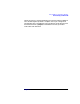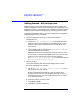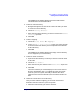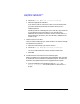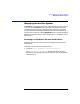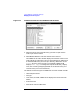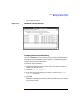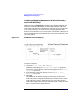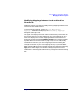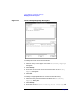C and C++ SoftBench User's Guide
Using SoftBench Configuration Manager
Getting Started - A Brief Overview
Chapter 394
b. Choose "Actions: Check Out to Local Directory".
c. Select the appropriate submenu:
If you want to edit an archive file, check it out as locked so that
you have read-write permissions and others know you are
modifying the file.
Checking a file out unlocked gives you a read-only copy of that file.
If a file with the same name exists in your local directory,
SoftBench CM overwrites it with the current archive version. If
this file does not yet exist in your local directory, SoftBench CM
creates a copy.
7. Check in files to an archive.
Once you finish modifying a file, check the file in so that the changes
are reflected in the archive.
a. Select the archive file(s) you want to check in.
b. Choose "Actions: Check In from Local Directory…".
You can include comments, revision number, and/or state.
c. Select OK.
8. Include new files or directories in the related project.
When you update your local directory from SoftBench CM, new files
or directories are not included in a SoftBench project. The files and
directories are updated only into the mapped local file system.
a. From the SoftBench main window, choose "Project: Add
File(s) to Project…" to include new files or directories in a
project.