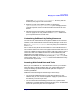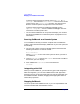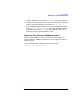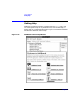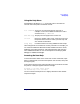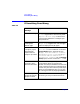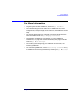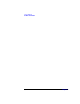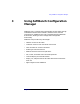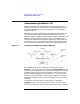C and C++ SoftBench User's Guide
Using SoftBench
If Something Goes Wrong
Chapter 286
If Something Goes Wrong
Table 2-6
Condition or
Message
Explanation
Toolbar is missing Check the setting of the "View:■ Display
Toolbar" toggle button. Alternatively, check
"Options: Toolbar Setup" to ensure that
you have tools selected or to configure your
tool preferences.
Target graph
missing from
Builder page
Check the setting of the "View:■ Display
Target Graph" toggle button. Set the toggle
button to display the target graph.
You want to rebuild
a target or project,
but SoftBench
reports that the
target is up-to-date.
Choose "Target: More Build Actions →
Force Build" to force SoftBench to rebuild a
project build project. Alternatively use
"Target: More Build Actions → Remove
Intermediate Files (clean)"or"Target:
More Build Actions → Remove All
Derived Files (clobber)". For an external
build project, touch or remove the "*.o" files.
You set a new tool
preference, but it
does not take effect.
Some tools have background processes that do
not shut down when you close the tool
window. For example, SoftBench CM has both
a user interface process and a message server
process. Only the user interface process stops
when you close SoftBench CM. You can stop
all running processes by stopping SoftBench.
You cannot open a
project because the
project is locked.
Close it in another SoftBench session you may
be running, or ask your teammate to do so.