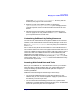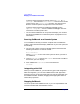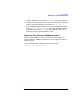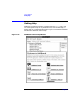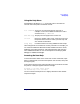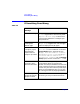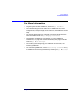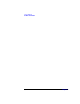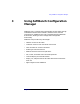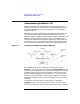C and C++ SoftBench User's Guide
Using SoftBench
Managing Your SoftBench Environment
Chapter 282
To specify remote execution for builds, choose "Options: Build
Settings…", then select the "Build Behavior" tab. Enter the remote
system name in the "Compile Host" input box. See “Running the
Build on a Remote System” on page 75 for more information.
To specify remote execution for SoftBench Debugger, choose
"Options: Debug Host…" from the SoftBench Debugger menu bar
and enter the remote system name.
• You can execute SoftBench on one system and display it on another.
See “Running SoftBench on a Remote System” on page 82 for more
information.
Running SoftBench on a Remote System
To run SoftBench remotely on another computer that has SoftBench
C.06.0 or newer installed and display SoftBench on your local system, do
the following:
1. On your local system, start the X Window System and execute the
following command in a terminal window:
xhost
remotehost
Where
remotehost
is the name of the system on which you want to
run SoftBench.
2. Log in to
remotehost
and set your DISPLAY environment variable to
the name of your local display.
3. Start SoftBench on
remotehost
from a command line:
softbench
Integrating with CDE
When you install SoftBench, you automatically get a CDE integration.
With the integration, you can start SoftBench from CDE Application
Manager, and you can drag and drop files from CDE File Manager onto
the SoftBench toolbar. However, dragging and dropping files does not
make them project files.
Stopping SoftBench
You can stop individual SoftBench tools, or you can stop SoftBench and
all tools associated with the SoftBench session: