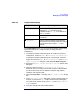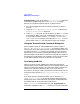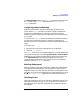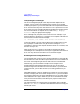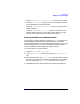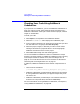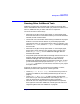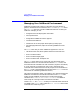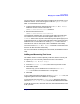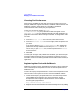C and C++ SoftBench User's Guide
Using SoftBench
Managing Your SoftBench Environment
Chapter 2 79
You can make your custom menu entries visible to all tool classes in your
SoftBench session. These entries appear under the "System Commands"
label. To create these menu entries:
1. Create the desired menu commands using "Custom: Edit Menus…".
SoftBench saves the menu information in
$HOME/.softbench/menus/custom/toolname.
2. Rename the toolname file to
$HOME/.softbench/menus/custom/shared.
Your SoftBench administrator can create system-wide commands that
are visible to all users. These commands appear under the "System
Commands" label as well. System commands may be scoped to apply to an
individual tool class, or may be made available to every instance of every
SoftBench tool. For information on creating "Custom" menus that are
available to all users on the system, refer to SoftBench Online Help.
You must use the "Custom: Edit Menus…" command to create the menu
files. Do not edit the menu files directly.
For more information on adding menu commands, see SoftBench Online
Help.
Adding and Removing Tool Icons
The toolbar contains a set of frequently used tools, but this set may not
be right for you. You can easily add new tool icons to the toolbar:
1. Choose "Options: Toolbar Setup…".
2. From the "Available Tools" list, select the tool you want to add.
3. Select Add to Toolbar.
Alternatively, you can double-click on a tool in the "Available
Tools" list to select and add the tool in a single step.
4. Select OK.
If your preferred tool does not appear on the "Available Tools" list, see
“Registering New Tools with SoftBench” on page 80.
To remove tool icons using the "Toolbar Setup" dialog box, select the
tool in the "Tools on the Toolbar" list, then select Remove from Toolbar.
To reorder the tool icons, remove all the icons, then add them back in the
order you want.