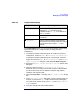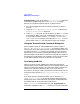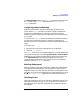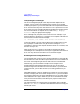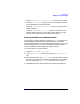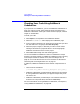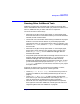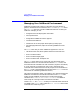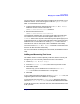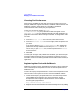C and C++ SoftBench User's Guide
Using SoftBench
Running Other SoftBench Tools
Chapter 2 77
Running Other SoftBench Tools
SoftBench provides menu commands and a toolbar for starting other
tools in the SoftBench environment. When you position the mouse over a
tool icon, SoftBench tells you which tool the icon represents.
You can start tools in several ways:
• Select files or targets in the project browser or on the target graph,
then select the tool icon in the toolbar. When you start tools with data
selected, the tool loads that data.
• Use the tool icon on the toolbar when nothing is selected in the project
browser. This starts the tool without any associated project data.
Once the tool starts, you may need to specify a file. For example, if you
select the "Editor" icon, choose "File: Open…" in the editor to specify
the file to edit.
• Select files or targets in the project browser or on the target graph,
then choose a menu command. For example, select a target, then
choose "Target: Debug…" to start SoftBench Debugger with the
executable file loaded.
• Drag and drop files from the CDE File Manager onto the tool icon. For
example, drag an executable file onto the "Debug" icon to start
SoftBench Debugger with the executable file loaded. However,
dragging and dropping files does not make them project files. To do so,
you must add them to the project with the "Project: Add File(s)
to Project…" command or, for source files, save them in your project
through the editor.
If the tool you want to start is not present on the toolbar or menus,
SoftBench provides several options for accessing the tool:
• Choose "Options: Toolbar Setup…" and see if the tool you want is
available in SoftBench. (See “Adding and Removing Tool Icons” on
page 79.)
• Choose "Custom: Edit Menus…" to define a menu command that
starts the tool you need. (See SoftBench Online Help on the "Custom"
menu for information on adding custom menu commands.)
• Advanced users can integrate tools using SoftBench Encapsulator,
then register the tools with SoftBench, following the instructions in
“Registering New Tools with SoftBench” on page 80.