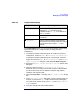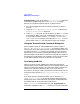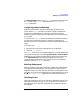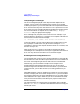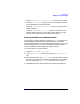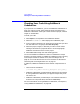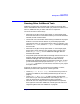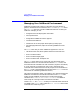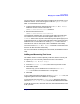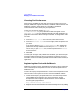C and C++ SoftBench User's Guide
Using SoftBench
Checking Your Code Using SoftBench CodeAdvisor
Chapter 276
Checking Your Code Using SoftBench
CodeAdvisor
If you purchase C++ SoftBench, you can use SoftBench CodeAdvisor to
check your code for critical coding violations beyond compiler errors.
SoftBench CodeAdvisor allows you to check the entire project, selected
targets, or selected files.
To check your code:
1. Select Expand >> to expand the main SoftBench window.
2. Select the "CodeAdvisor" tab to display the CodeAdvisor page.
3. In the rule group selection area, select the rule groups that you want.
For information on rule groups, select Rule Group Help....
4. Select the project, targets, or files that you want to check. When
nothing is selected in the project browser or on the target graph,
SoftBench assumes the entire current project.
5. Select Check Code to begin the code checking process.
You can see SoftBench CodeAdvisor results in CodeAdvisor's output
browser. The output browser for SoftBench CodeAdvisor works similarly
to the output browser for Builder errors (see “Handling Errors” on
page 73). You can browse the source of rule violations as described in
“Browsing and Correcting Build Errors” on page 74.
In addition, SoftBench CodeAdvisor offers several unique features as
well:
• The line format is different:
[
filename line_number violation_description
[
rule_name
]]
• SoftBench CodeAdvisor provides filtering mechanisms (see Chapter
6, “Using SoftBench CodeAdvisor,”) to suppress output that you do
not want to see.
• SoftBench CodeAdvisor provides help on rule violations. Select the
violation in the output browser, then select Violation Help….
For more information on using SoftBench CodeAdvisor, see Chapter 6,
“Using SoftBench CodeAdvisor,” on page 145.