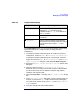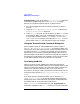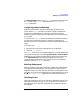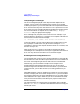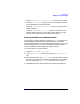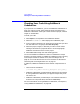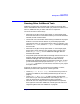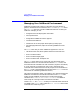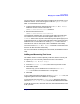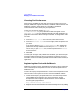C and C++ SoftBench User's Guide
Using SoftBench
Building Projects and Targets
Chapter 2 75
• Choose "Open Editor on Selected Item…" to edit your source file.
• Choose "Find String…" or type Control-S to find a specific string in
the text displayed in the output browser.
• Choose "Print/Save Browser Output…" to print or save the output
browser's display.
• Choose "Load Browser from File…" to reload a saved copy of the
browser output that allows you to address the compile errors later
without recreating the error list through another build.
Running the Build on a Remote System
You can specify a remote computer on which the "Build" command runs,
including both the compile and link processes. When you take this
action, the build process runs on another computer. Before you can run a
remote SoftBench build, you need to configure both systems. Refer to
Installing SoftBench for the configuration steps required.
To run the build on a remote computer:
1. Choose "Options: Build Settings…".
2. In the "Build Settings" dialog box, select the "Build Behavior"
tab.
3. Enter the hostnamein the "Compile Host" input box. When you want
the build to run on the same computer as SoftBench, clear the input
box or if the setting is "Local Host", allow that value to remain.
4. Select OK to save the remote compile host and close the dialog box.