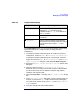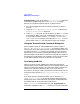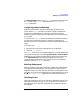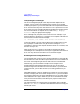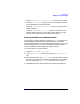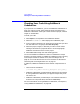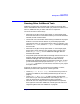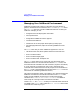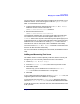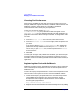C and C++ SoftBench User's Guide
Using SoftBench
Building Projects and Targets
Chapter 274
Interpreting Error Messages
The error messages displayed in the output browser depend on the
compiler you are using. The messages always contain a line number,
indicating the point in your source code where the compiler detected the
error. The file name may be on the same line or on a previous line in the
error output. An error message indicates the problem the compiler found.
For more information on compiler errors, refer to "Help: Language
Reference" and your appropriate language.
Error messages may not point to the actual error. For example, if you
forget to declare a variable in a C program, the C compiler indicates the
first use of the variable with the message:
cc: '
filename
', line
number
: error
errnum
:
name
undefined.
To fix this problem, you may need to declare the variable earlier in the
file, or perhaps in another file. You get the same message if
name
is
misspelled; in that case, the compiler finds the actual error location, and
the error is easy to fix.
After the first error in a location, the compiler sometimes produces
misleading errors. Subsequent errors may be a ripple effect from the first
error. You may want to fix the earlier errors, then build again.
Browsing and Correcting Build Errors
You can double-click on the errors in the output browser to view and edit
the related source code. The editor opens with the source file loaded and
the cursor at the beginning of the line where the error was detected.
Alternatively, you can browse the compile errors using the error
browsing buttons. Select First to select the first error in the output
browser and go to the related source file in the editor. If you have write
access to the file, you can edit the source, correcting problems as you
browse.
Select Next, Previous, or Last, or double-click on other errors in the output
browser, to display and correct other compile errors. If you have scrolled
the window to where the currently highlighted error is no longer visible,
select Selected to see it again. When all your errors have been corrected,
save your file from the editor, and rebuild your project to make sure it
builds successfully.
The output browser has a popup menu and pulldown menu available
from "Builder: Browser" submenu with additional features to help you
handle your errors: