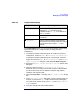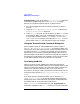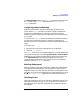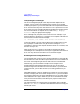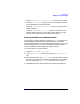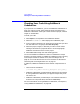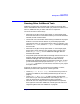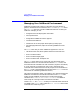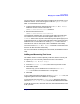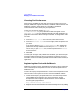C and C++ SoftBench User's Guide
Using SoftBench
Building Projects and Targets
Chapter 272
External build projects do not use the "Set Compile Modes" dialog box
to change the compiler flags sent via the "Compile Modes" toggle
buttons. To override the compiler flags for an external build:
1. Turn off the toggle buttons for the compile mode that you want to
override.
2. Choose "Builder: Use External Build Command…" to display the
"External Build Command" dialog box.
3. In the "Options" input box, specify the options you want make to send
to the compiler. Which macro you use depends on how your Makefile
is structured. The default rules for make accept CFLAGS for C and
CXXFLAGS for C++. For example, you might enter CFLAGS=-y into the
options field to have make pass the whole string to your compiler.
Using the "External Build Command" Dialog Box
External build projects can use the Build button to repeat a build or
"Builder: Use External Build Command…" to customize a build. This
allows you to control the target to be built, the build command used, and
the options you want make to send to the compiler. Once you enter this
information, you can save it by selecting Save as Target. Then when you
select the target in the browser, its information automatically appears in
the dialog box. The dialog box also remembers a history of entries made
in each field, accessible via the arrow button next to the field.
Previewing the Build
When you preview a build, SoftBench simulates the build without
performing the actions. SoftBench displays the commands that the build
would run in the output browser. This information helps you determine
which source code files create the targets, if any of your files are
out-of-date or missing, or if there are problems in the build instructions.
To preview a build, choose "Target: More Build Actions → Preview
Build".
As an alternative to previewing the build, you can choose "Graph:
Update Status of Nodes". This command updates the target graph,
changing the status of the nodes when appropriate. SoftBench displays
out-of-date nodes in red and up-to-date nodes in blue.
The "Preview Build" command works only with project build. The
command is equivalent to the make -n command. To see the same result