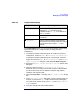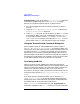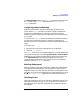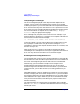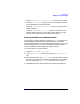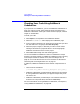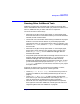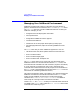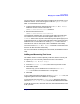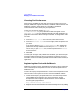C and C++ SoftBench User's Guide
Using SoftBench
Building Projects and Targets
Chapter 2 71
For project build projects, you can override the default compiler flags
sent to the compiler for a compile mode by changing the build
configuration:
1. To change the compile mode settings for all targets using a build
configuration, choose "Builder: Manage Build Configurations…".
To change the compile mode settings for a single target, select the
target, then choose "Target: Modify Properties…". In the "Modify
Target Properties" dialog box, select Customize Build Configuration….
2. Expand the "Specify Include and Compile Options" section of the
dialog box.
3. Select the compiler in the "Set Information for Compiler"
drop-down list. This setting controls what compiler is affected when
you enter information such as additional compiler flags, defines,
undefines, and compile modes.
4. Select Set Compile Modes… to display the "Set Compile Modes" dialog
box.
5. In the "Set Compile Modes" dialog box, enter the compiler flags. For
example, to override the "-g0" compile mode setting for debugging
aC++ code, enter another value, such as "-g" in the "DEBUG Compiler
Flags" input box.
6. Save your changes and close the dialog boxes.
Table 2-5 Compile Mode Settings
Compile Mode Default Compiler Flag
■ Debug Select to prepare an object file for
debugging; "-g" is the default for all
compilers except aCC;"-g0" is the default for
the aCC compiler.
■ Static Select to prepare for static analysis; "-y" is
the default.
■ Optimized Select to tell the compiler to optimize the
executable (to maximize the execution speed
and minimize space usage); "-O" is the
default.