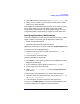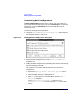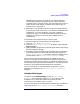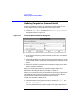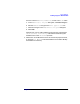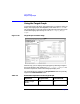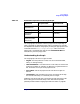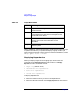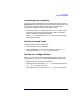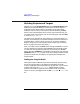C and C++ SoftBench User's Guide
Using SoftBench
Building Projects and Targets
Chapter 270
Building Projects and Targets
Whether you use the project build model or the external build model,
SoftBench provides the flexibility to build either the entire project or
individual targets. When nothing is selected in the project browser,
SoftBench acts as if the current project is selected. Selecting the Build
button in this state builds the entire current project. Alternatively, you
can select targets from the Files view or the target graph and select Build
or choose "Target: Build".
The build action completes all steps necessary to create the target. For
example, out-of-date files are compiled and object files are linked into an
executable file or a library. When a build is not successful, SoftBench
displays compile errors in the Builder output browser. (See “Handling
Errors” on page 73 for more information.)
After you request a build, the Build button changes to Terminate. If you do
not want the build to complete, select Terminate to end the build process.
In most cases, this stops the build process. Occasionally, the Terminate
button changes to TERMINATE!. If the build processdoes not stop, selecting
TERMINATE! sends a SIGKILL signal which cannot be ignored by the build
process. The build stops and displays an appropriate message in the
output browser.
Setting the Compile Mode
Setting the compile mode before you build is important, because using
the correct compile mode is a prerequisite to debugging and static
analysis. Regardless of the build model your project uses, you can set the
compile mode using the "Compile Mode" toggles below the project
browser. The compiler flags used for the compile modes are shown in
Table 2-5. Initially, the toggle buttons for "■ Debug" and "■ Static" are
set.