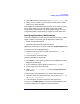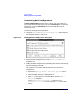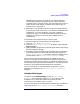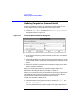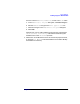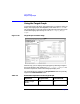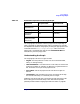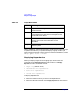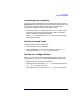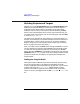C and C++ SoftBench User's Guide
Using SoftBench
Using the Target Graph
Chapter 268
Within SoftBench, actions which change a node's status cause the graph
to update automatically. To update the display of graph nodes if you
make changes to the files in the project from outside of SoftBench, choose
"Graph: Update Status of Nodes".
Displaying Dependencies
When you display targets on the target graph, choose one of the
commands on the Display Dependencies menu button. The Display
Dependencies
menu commands include:
• Target Only (default value)
• Intermediate File Dependencies
• Source File Dependencies
• Include File Dependencies
To display dependencies:
1. Select the nodes for which you want to see dependencies.
2. Select the desired command on the Display Dependencies menu button.
Table 2-4 Graph Node States
Color Meaning
Blue Up-to-date—the target or intermediate file does not
need to be built.
Red Out-of-date—the files from which the target or
intermediate file is derived have changed and the
node needs to be rebuilt.
White Not buildable—the file is not an appropriate build
target; source files and include files are not
buildable.
Grey Non-existent—the file does not currently exist on
the file system.