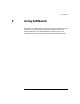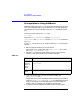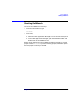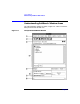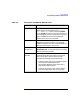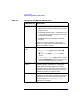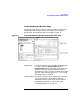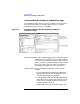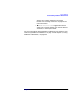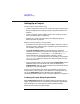C and C++ SoftBench User's Guide
Using SoftBench
Setting Up a Project
Chapter 250
Setting Up a Project
You can create a project several ways:
• Create a project from scratch. (See “Creating a Project Using Project
Build” on page 50 and “Creating a Project Using External Build” on
page 52.)
• Create a project by cloning another project. (See “Cloning a Project
from an Existing Project” on page 53.)
• Repartition a project into two projects. (See “Repartitioning an
Existing Project” on page 54.)
When you create a project, you must specify:
• The project name. Project names contain regular characters. Control
characters, spaces, and punctuation characters specialto the shell are
not allowed in project names.
• The local workspace root, the top-level directory of the local
workspace. For example, assume you have a project named MyBigApp
with executables in bin, source code in src, and libraries in lib.
These subdirectories are grouped under a directory named
$HOME/MyBigApp. In this example, the local workspace root would be
$HOME/MyBigApp. SoftBench resolves all relative file paths from the
local workspace root.
• The type of build model. You can choose either project build, where
SoftBench takes care of the build instructions and Makefile, or
external build, where you write and maintain the build instructions
(probably in your own Makefiles).
You can also share projects with other team members. (See “Sharing
Projects with a Team” on page 27.) In addition to creating projects, you
can set up subprojects, which create build order dependency
relationships between projects. (See “Creating a Subproject” on page 55.)
Creating a Project Using Project Build
With project build, SoftBench manages the build instructions for the
project. Project build frees you from writing and maintaining Makefiles,
while allowing you to create complex projects spanning multiple
directories and involving multiple targets.