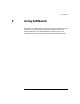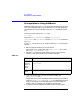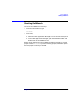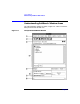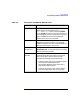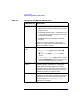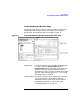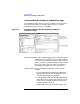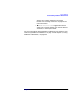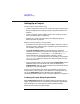C and C++ SoftBench User's Guide
Using SoftBench
Understanding SoftBench Window Areas
Chapter 246
5 Button Area Provides quick access to important actions:
• Open to open a project or make an already open
project current
• Check Code (available with C++ SoftBench only)
to find coding violations beyond errors already
caught by the compiler
• Build to build the entire project or selected
target(s)
Select one or more list items in the project
browser or target graph, then select the desired
button to initiate the action.
6 Build Control
Area
Contains controls for the build process:
•"Compile Mode" toggle buttons set the "■
Debug",
"■ Static", and "■ Optimized" compiler
options
•" Build Subprojects" toggle button, controls
whether subprojects of the current project are
also built or used in their current state
7 Expand/Close
Button
The Expand >> button expands the SoftBench
window to display the Builder or CodeAdvisor
pages. When the window expands, the button
changes to Close <<. The Close << button closes the
Builder and CodeAdvisor pages and returns the
SoftBench window to its compact state.
8 Status Line Displays messages about the status (startup,
completion, success, failure, problem encountered)
of actions that you take. The spinning clock icon
indicates when a "Build" or "Check Code"
operation is in progress.
Table 2-2 Description of SoftBench Window Areas
Window Area Description